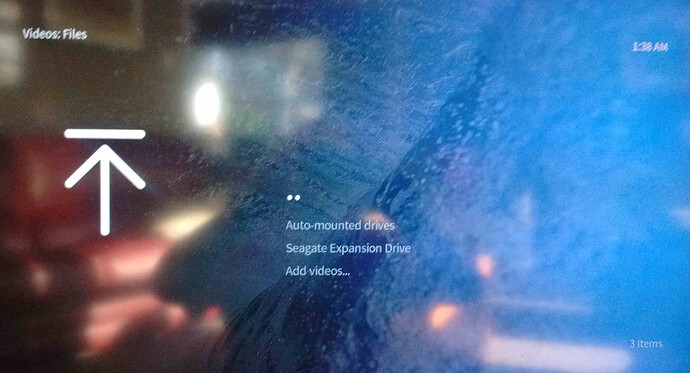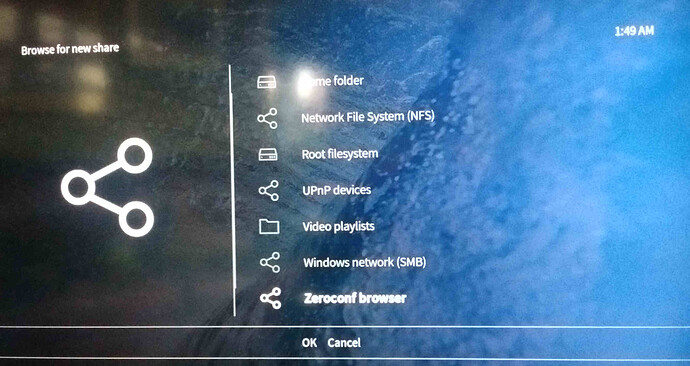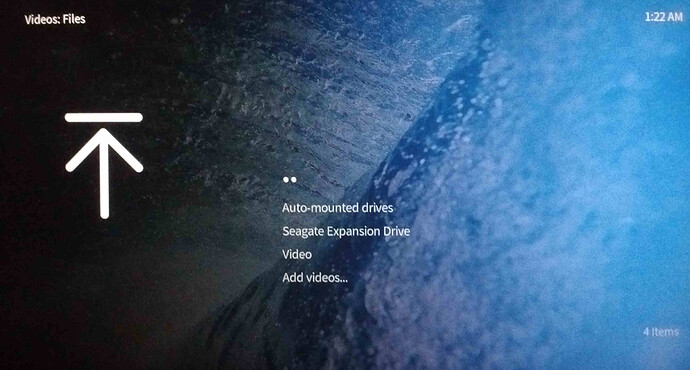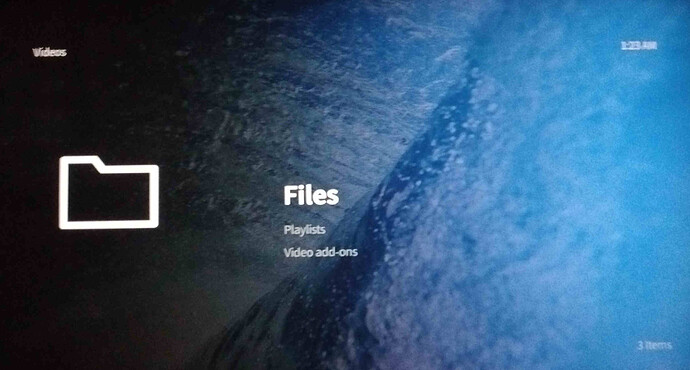Hello,
I am a new OSMC user wanting some help with setting up menus in OSMC. (I have searched Help Forums and the Wiki but cannot find what I am looking for.)
I have a Raspberry Pi 2 Model B. I have installed OSMC and connected a 3TB external drive (with independent power supply). I have not connected the Pi to a network as all media is accessed via the external drive.
I am wanting to setup the menus on OSMC so they connect to the media folders I have on the external drive. Thus, I want to have the Video menu item on OSMC take me directly to the Video folder on the external drive, Music menu item take me to the external Music folder, etc.
Any and all advice welcome.
Thank you,
Colin
I think you probably are looking for this: https://kodi.wiki/view/Adding_video_sources
You need to add the sources first.
Not connecting it to a network really limits the features of Kodi. You can configure a metadata provider for each source which will get you posters, artwork, synopsis etc…
1 Like
Hello,
Thank you for your kind advice.
I followed the process indicated via the Adding_video_sources document but was unable to find my external HDD. The external HDD appears on the initial page after having selected Video:
But when I go with the ‘Add video’ option, I am unable to find the external drive:
I am obviously missing something somewhere …
Thanks,
Colin
Look in Root Filesystem. The drive should be in /media (but may be in /mnt)
Hello,
Thank you VERY much for your reply. I did find the external HDD in the /media folder. Thanks.
I will push my luck a bit and ask another couple of questions about menus.
- Before I knew what I was doing, I linked the full/complete/whole Seagate Expansion Drive rather than the folder I wanted (Videos). Is there any way I can remove the SED from this menu without having to reinstall OSMC from the ground-up?
- Is there a way of adding the ‘Video’ folder from my external HDD one a high level menu. Thus, selecting ‘Video’ from the main menu will take me to the external HDD folder directly, or perhaps add the external HDD ‘Video’ folder on the next menu down (the one in the image below).
Once again, thank you for your help.
Colin
Now that you’ve added your source, start a scan so Kodi can create your database for you.