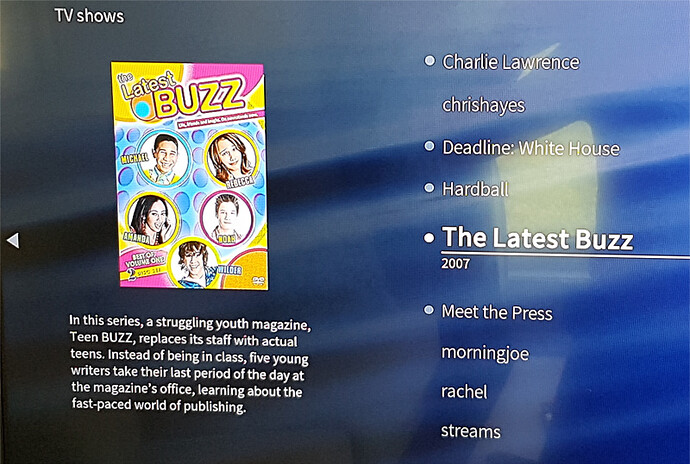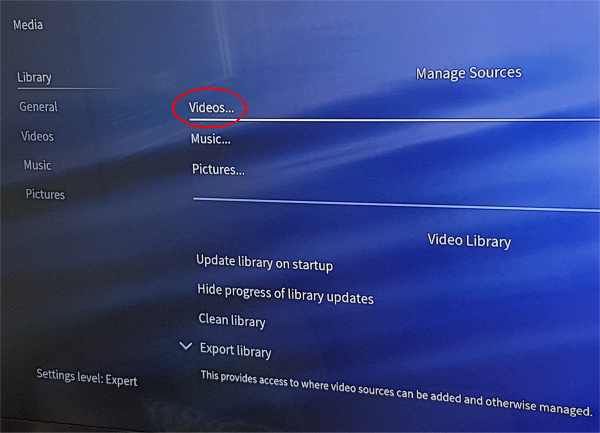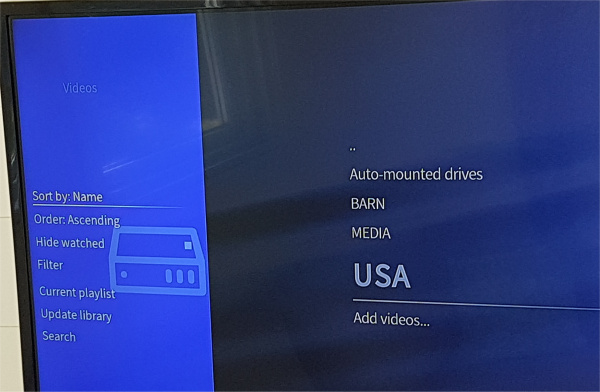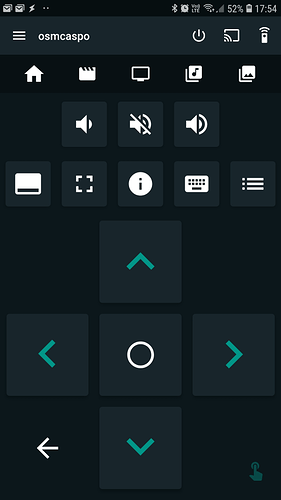I use my Raspberry Pi based OSMC box to view my own videos plus recordings done off air of certain news shows.
These mp4 files are stored on a “mediadrive” 1TB USB connected hard drive using a folder/file structure for navigation.
I drop off video files in this folder hierarchy using a samba share on the media drive disk into the respective folders.
I have updated my RPi OSMC to the latest version just a few weeks ago.
But I have a problem concerning what is shown when I navigate the files:
Kodi/OSMC is replacing the names of my folders with some completely unrelated names and is also showing some very strange artwork for the folders…
My folders are named:
11thhour
chrishayes
deadline_wh
hardball
latest
lawrence
morningjoe
mtp
rachel
streams
thebeat
various
weekend
But they are shown in the Kodi view (as shown in attachment image):
Charlie Lawrence
chrishayes
Deadline: White House
Hardball
The Latest Buzz
Meet the Press
morningjoe
rachel
streams
It makes no sense to me at all and I want to get rid of it altogether so I can view the folders and files as they are named on the disk.
I have looked at various types of settings without being able to fix the problem.
Please advice the step-by-step way to get to where I can switch off this library feature altogether.
I have also revisited a similar question I posted on the Kodi forum back in 2014 and tried to replicate the way it was solved back then but since I am now using the OSMC default skin rather than Amber back then it does not work.