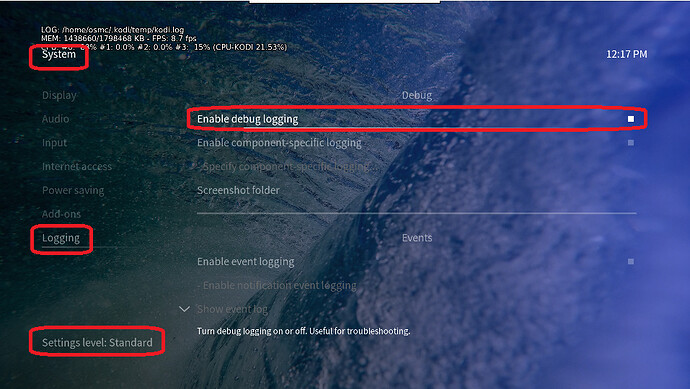Are we talking about the same thing? I don’t know if I am missing something here, but if I understand it correctly, the subtitle options apply when you turn subtitles on and then all words spoken are displayed. Is that correct?
The programme I was watching was a recording filmed in Japan with an English person and some people talking in Japanese. The programme had displayed the English text of the Japanese people but had done ti too small for me to read.
I was using this just as an example of the issues I have with the Kodi skins. If I understand it correctly I could turn subtitles on and see all words but I don’t think there is anything I can do about the size of text the programme decided to use.
With Kodi I see loads of things on the screen that I do not want to see, but the things I do want to see are too small to read. It is not accessibility when playing a video that I want to adjust. It is accessibility of the user interface that I want to change.
For example, I find it easier to use file names and browse them than using the facilities in Kodi to access TV shows. The reason is that I think Kodi makes a complete mess of the metadata for the programs. The genres built into Kodi are far removed from how I want to classify programmes.
But when I go to file manager the text is too small for me to read. And yet most of the screen is empty. What I want is the ability to choose a font for these things.
It would be even better if Kodi allowed me to define the genres I want to use and the options I want to display. When I use NextPVR to record programmes it knows of loads of genres like Travel programmes, Lifestyle programmes etc. Kodi knows none of this.
At some point it is my intention to use Jellyfin as a backend server. I don’t know whether this is possible and whether it will help with the issues I have. At the moment the files are on a TrueNAS server so nothing is managing the metadata.
However, even if this works I still don’t see how I can fix the skin issues without developing a skin?
Before I became visually impaired I had no idea how difficult it is. Reading options on most TV screens is simply impossible.
I am not criticising Kodi. It is wonderful piece of software. But I have not found a skin that displays things as I would like. Is there a skin that allows me to choose the font size for filenames for example.