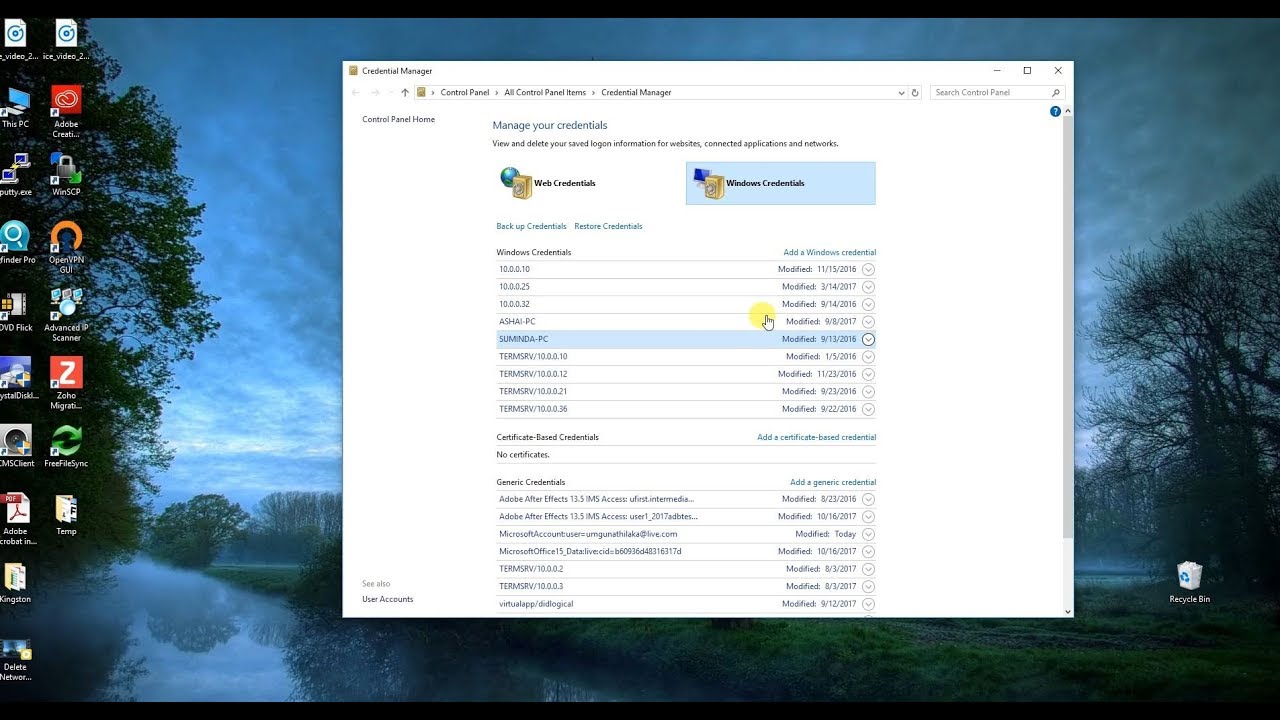Have seen many SMB related posts, sorry to add to the lot as I didn’t quite see what I could do.,
Have multiple HDD and enclosures attached to the Vero via USB Hub.
I can FTP into them from my Windows machine to transfer files but cannot access the Vero (which does show up as OSMC in my network.
When trying to access that it gives Network Error - Windows cannot access \OSMC
SMB enabled at Vero and set to Maximum version.
SMB for all versions is enabled via Windows features on the PC.
I have seen that starting and stopping SMB on the Vero might help, but I can’t find that post anymore to try it.
Also I have seen many posts similar to this related to fstab but don’t know if that is relevant here and with 9 drives, having read the fstab posts seems like maybe more than I require.
Thanks,
T.
Did you set SMB version in Kodi or smb.conf on the Vero?
In Kodi, via Settings–>Services–>SMB Client - Maximum set to SMBv3
smb.conf contents:
[global]
config file = /etc/samba/smb-local.conf
workgroup = WORKGROUP
security=user
follow symlinks = yes
wide links = no
unix extensions = no
lock directory = /var/cache/samba
load printers = no
printing = bsd
printcap name = /dev/null
disable spoolss = yes
log level = 1
map to guest = bad user
# usershare template share = automount template
read raw = Yes
write raw = Yes
strict locking = no
min receivefile size = 16384
use sendfile = true
aio read size = 2048
aio write size = 2048
socket options = TCP_NODELAY IPTOS_LOWDELAY SO_RCVBUF=131072 SO_SNDBUF=131072
[osmc]
browsable = yes
read only = no
valid users = osmc
path = /home/osmc
comment = OSMC Home Directory
[automount template]
browseable = yes
-valid = no
valid users = osmc
path = %P
hide files = /$RECYCLE.BIN/System Volume Information/desktop.ini/thumbs.db/
include = /etc/samba/smb-shares.conf
Edit smb.conf
Under the [global] section and append the following line:
min protocol = SMB2
Save and then restart samba:
systemctl restart smbd
Thanks, feel like I’m missing a setup piece since I can sftp into the box, find the smb.conf and open it, but won’t me save changes, says permission denied.
You have to use ssh instead because it needs root access to edit that file.
Details regarding how to access the command line interface can be found here on our Wiki: Accessing the command line - General - OSMC
Ssh (use the latest putty) in to your vero and
sudo nano /etc/samba/smb.conf
Thanks, did that, edited the file to add the line, saved and confirmed the change, ran the restart smbd and also rebooted the Vero - no change on the Windows PC.
OSMC shows up in my Network window, but when I try to access it, says permission denied.
Thanks for the tips! I still have access via sftp so that’ll have to do for now I suppose.
Just a thought, could it be that you have bad credentials stored in you windows computer trying to access osmc device?
How to remove saved network credentials on Windows 10
That’s an interesting one, but since this is a new install (from Win 7 where this all worked last month) I have yet to successfully hit the Vero shares. So using that Credential Manager shows nothing, really great idea though, I would not have thought about that one.
After another reboot now OSMC doesn’t even appear in NETWORK, but I can still connect via SSH and WinSCP, I can even ping it from a cmd prompt. The vero and the PC are in the same group WORKGROUP (original I know)
Must be a Windows setting somewhere I missed.
Try this in explorers address bar:
\\OSMC\OSMC
or
\\ “ip of your OSMC device” \osmc
without the “”
You did install smb server package from my osmc - app store right? Default is only client.
Yes, Samba server installed. This worked on the same PC when it had Win 7 on it last month.
I replaced the hard drive and put a fresh Win 10 on it, so the issue I’m guessing is Windows.
And Joakim, neither of those work in Explorer address bar “Windows cannot access…”
I suggest to start checking event manager on windows to check for errors. Next step after that is start Samba with debugging.