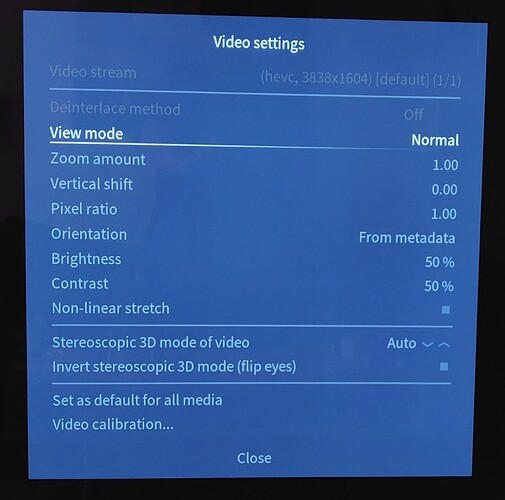Press OK and navigate to the icon far right in the OSD ribbon (in OSMC skin - I think Estuary has it under video options)
Assuming you mean the leftmost button in the right half of the OSD ribbon, I get this menu, which is indeed what Estuary has under video options, and this has me stumped. I can see the file’s weird resolution, but don’t know how to switch to 4K; I’ve tried all the view modes.
In the OSMC skin it’s the rightmost button at the bottom right, not leftmost. The button is only visible if the whitelist is active.
In Estuary, when you click the cogwheel button on the OSD during playback to get into Settings, there’s a menu option called “Select Resolution”.
I appreciate that the answer to this may well be “no” ![]() but do you have any idea when this might make it into a release?
but do you have any idea when this might make it into a release?
days rather than weeks. @tanio99 is just re-working the 3D mode selection code in the same area.
@Odothan , once they make the changes Graham is talking about, this should fix your issue - so long as you have set up a whitelist, your video will automatically play at 4K, and you won’t need to de-whitelist 1080p resolutions any more. But you will still need to have a whitelist set up - if the whitelist is empty, your video will still be downscaled.
Excellent, thanks! ![]()
Oh, with a whitelist. Now I see it, thanks! That works great as a workaround for now.
PS. If anyone else needs this: In Estuary, there’s a new entry “Select Resolution” in the menu of the cogwheel button in the OSD ribbon when you have a non-empty whitelist.