You can build it from source or wait for an official release which isn’t far off
It should be in the staging repository tomorrow at the latest
Sam
You can build it from source or wait for an official release which isn’t far off
It should be in the staging repository tomorrow at the latest
Sam
I’ll wait, thanks!
Not sure how exactly the skin alters the behaviour here. Would have to check. Can you explain in more detail what’s visible after the first OK press? What kind of a control is selected when pressing OK again?
That’s the way I’d also expect it to work. You can do this yourself by mapping the up/down keys to page up/page down while in fullscreen TV playback. On my Harmony remote I’ve got dedicated buttons for channel/page up/down which makes this really easy.
The OSMC remote gives basic functionality which should be enough for most, but there are more keys needed for TV playback. Numbers are also missing to be able to navigate directly to a channel by entering the channel number.
This screen pops up when you press OK (or enter) during a TV playback - showing the information of the next channel?
When you press OK in the EPG you see that.
So OK-OK plays the channel.
Now I get it! @od2, this behaviour can be changed in the settings. Not absolutely sure where, but it should be under Settings/TV/… You should be able to set whether a click in the EPG opens the channel’s/program’s info dialog or whether it should directly switch to the channel and start playback.
You should be able to set whether a click in the EPG opens the channel’s/program’s info dialog
Indeed! There is Settings -> Live TV -> Guide -> Default Select Action = Show Information
I changed Show Information to Switch to channel. This is much better! It should be set by default.
Also the double OK you have mentioned works. When a channel is played I can press OK to show the menu with Stop button focused and OK button again to stop the channel. It takes me back to the channel list where I can choose a channel and press OK to play it.
A bit old-school. What’s wrong with finding out what’s on on the guide before you flick through 100s of channels?
Old-school? ![]() Every TV device out there has this behavior except OSMC. OSMC does nothing when I press arrows during TV playback. It is very convenient to watch a film or news, switch to sport channel to check the current state/score and return back, etc. Some TV have dedicated button for it (like
Every TV device out there has this behavior except OSMC. OSMC does nothing when I press arrows during TV playback. It is very convenient to watch a film or news, switch to sport channel to check the current state/score and return back, etc. Some TV have dedicated button for it (like alt+tab in PC world). I have four channels next to each other and I remember them. I don’t need to choose them from the list every time.
You can do this yourself by mapping the up/down keys to page up/page down while in fullscreen TV playback.
Can you please guide me how to do it? Where is the config file for it, what to change…this one would greatly improve ux.
You’ll need the keymap editor addon for this. Follow these instructions:
I’m not absolutely sure whether the up and down buttons will then be remapped as well when opening the OSD resulting in the OSD not being navigatable properly anymore. You’d need to check that after remapping the keys. ![]() The changes can be reverted easily when running the keymap editor again and selecting Reset to default…
The changes can be reverted easily when running the keymap editor again and selecting Reset to default…
@Chillbo Awesome! I’ll check that.
I can also see you are OSMC Skinner. Is it possible to change the colour of the channel names in the channel list in the default OSMC theme?
They are too grayed, only the selected channel is white. It is quite difficult to see the gray text from about 3 meters, because there is low contrast between the background and the gray text. The selected white one is ok. I think it’s not a good idea to have all texts there in gray colour with the low contrast especially on TV. I would like to increase the text size as well if possible.
An example (blurred on purpose):
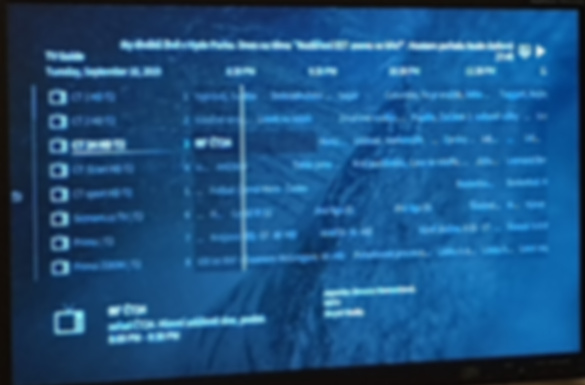
Increasing the font size is frankly quite impossible as the EPG grid is cramming tons of information into the small space we have in that window. Not optimal, I know. Maybe I can look at increasing the size of each box in the EPG grid some day.
We’ve had a great deal of discussion on the text contrast issue in the team about half a year ago… You can change the text color of focused and non-focused text manually in the skin settings under Colors and by then switching to the Manual option. 
That’s the approach we decided to take as not all setups can be served perfectly with the minimalistic approach of our skin that requires us to use white and grey text colors - especially TV sets with poor contrast are an issue. I hope, you’ll be able to adjust this to your liking via the options available 
Hey, you made my day! Really, I changed the colour from 80FFFFFF to ccffffff through
Settings -> Interface -> Skin -> - Configure skin... -> Colours -> Custom -> - Non-focus text color
and it’s much more visible now.
Also Key map editor works, now I am able to switch channel by pressing up and down during the playback. Wohooo!
Thank you!
In case you haven’t found it, if you press Back while watching a channel, you get the GUI and can look down the channel list to see what’s on on other channels while the first channel is still playing. Then hit play twice and the channel switches.
That’s what I prefer to flicking through channels with up/down buttons.
Glad you got it sorted. Another thing to aid visibility is to get some channel icons. Don’t ask me where the best ones are. I think I got mine from Lyngsat’s site.
You can also get a channel list up via the normal OSD during playback. Press OK and you’ll find two buttons in the right group of buttons of the OSD. One of them will show a list of what the program of the current channel is, the other basically shows the channel list with current programs…
I’m glad our color options is helping people to adjust things to their liking. We can’t cover all cases, so it’s great to see that these options enable user to cover their very specific needs better than we ever could 