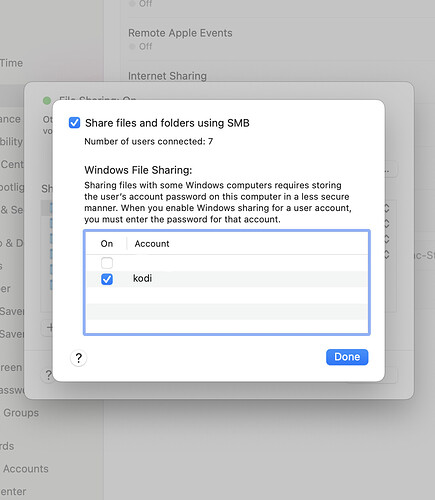Here is my fstab:
osmc@KodiKave:~$ cat /etc/fstab
# rootfs is not mounted in fstab as we do it via initramfs. Uncomment for remount (slower boot)
#/dev/vero-nand/root / ext4 defaults,noatime 0 0
//10.7.10.29/Movies /storage/ServerMovies cifs x-systemd.automount,noauto,rw,iocharset=utf8,username=kodi,credentials=/home/osmc/.credentials,uid=osmc,gid=osmc,file_mode=0770,dir_mode=0770,vers=3.0 0 0
//10.7.10.29/Concerts /storage/ServerConcerts cifs x-systemd.automount,noauto,rw,iocharset=utf8,credentials=/home/osmc/.credentials,uid=osmc,gid=osmc,file_mode=0770,dir_mode=0770,vers=3.0 0 0
//10.7.10.29/Music /storage/ServerMusic cifs x-systemd.automount,noauto,rw,iocharset=utf8,credentials=/home/osmc/.credentials,uid=osmc,gid=osmc,file_mode=0770,dir_mode=0770,vers=3.0 0 0
//10.7.10.29/TVShows /storage/ServerTVShows cifs x-systemd.automount,noauto,rw,iocharset=utf8,credentials=/home/osmc/.credentials,uid=osmc,gid=osmc,file_mode=0770,dir_mode=0770,vers=3.0 0 0
osmc@KodiKave:~$
I use a credential file that has the username and password of a macOS user.
On the Mac, I created a user (Kodi). I then enabled ‘Sharing’ (System Settings, General, File Sharing) and gave user Kodi access to the shared volumes. The final piece of the puzzle was clicking on ‘Options’ and adding the user Kodi: