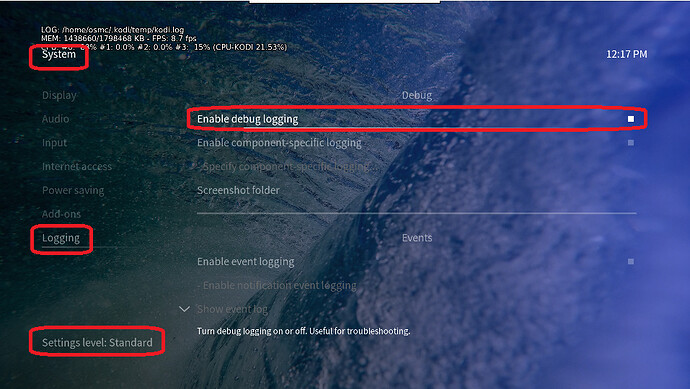Hello all,
I just bought a 4k vero … Everything is OK regarding the playback of movies in usb … On the other hand, in WiFi I can not launch anything! I also noticed that the extension download via kodi was very slow! It is positioned just below the TV with which I have no connection problems … Ditto for the mibox I had before!  . An idea of the problem ?
. An idea of the problem ?
Hi,
To get a better understanding of the problem you are experiencing we need more information from you. The best way to get this information is for you to upload logs that demonstrate your problem. You can learn more about how to submit a useful support request here.
Depending on the used skin you have to set the settings-level to standard or higher, in summary:
-
enable debug logging at settings->system->logging
-
reboot the OSMC device twice(!)
-
reproduce the issue
-
upload the log set (all configs and logs!) either using the
Log Uploadermethod within the My OSMC menu in the GUI or thesshmethod invoking commandgrab-logs -A -
publish the provided URL from the log set upload, here
Thanks for your understanding. We hope that we can help you get up and running again shortly.
OSMC skin screenshot:
Tom
If you have problems on more than one device it could be environmental.
Do you have separate networks for 2.4Ghz and 5Ghz?
i got no problem with other devices
ping from my MS Surface, to my NAS
C:\Users\xxxxxxx>ping 192.168.1.50 /t
Envoi d’une requête 'Ping' 192.168.1.50 avec 32 octets de données :
Réponse de 192.168.1.50 : octets=32 temps=2 ms TTL=64
Réponse de 192.168.1.50 : octets=32 temps=2 ms TTL=64
Réponse de 192.168.1.50 : octets=32 temps=3 ms TTL=64
Réponse de 192.168.1.50 : octets=32 temps=3 ms TTL=64
Réponse de 192.168.1.50 : octets=32 temps=2 ms TTL=64
Réponse de 192.168.1.50 : octets=32 temps=2 ms TTL=64
Réponse de 192.168.1.50 : octets=32 temps=3 ms TTL=64
Réponse de 192.168.1.50 : octets=32 temps=9 ms TTL=64
Réponse de 192.168.1.50 : octets=32 temps=2 ms TTL=64
Réponse de 192.168.1.50 : octets=32 temps=2 ms TTL=64
Réponse de 192.168.1.50 : octets=32 temps=2 ms TTL=64
Réponse de 192.168.1.50 : octets=32 temps=2 ms TTL=64
Réponse de 192.168.1.50 : octets=32 temps=2 ms TTL=64
Réponse de 192.168.1.50 : octets=32 temps=2 ms TTL=64
Statistiques Ping pour 192.168.1.50:
Paquets : envoyés = 14, reçus = 14, perdus = 0 (perte 0%),
Durée approximative des boucles en millisecondes :
Minimum = 2ms, Maximum = 9ms, Moyenne = 2ms
Ping with Vero to my NAS at the same place
osmc@Vero4k:~$ ping 192.168.1.50
PING 192.168.1.50 (192.168.1.50): 56 data bytes
64 bytes from 192.168.1.50: seq=0 ttl=64 time=19.581 ms
64 bytes from 192.168.1.50: seq=1 ttl=64 time=55.290 ms
64 bytes from 192.168.1.50: seq=2 ttl=64 time=4.718 ms
64 bytes from 192.168.1.50: seq=3 ttl=64 time=65.146 ms
64 bytes from 192.168.1.50: seq=4 ttl=64 time=136.276 ms
64 bytes from 192.168.1.50: seq=5 ttl=64 time=9.418 ms
64 bytes from 192.168.1.50: seq=6 ttl=64 time=1044.027 ms
64 bytes from 192.168.1.50: seq=7 ttl=64 time=43.884 ms
64 bytes from 192.168.1.50: seq=8 ttl=64 time=83.900 ms
64 bytes from 192.168.1.50: seq=9 ttl=64 time=4.564 ms
64 bytes from 192.168.1.50: seq=10 ttl=64 time=26.524 ms
64 bytes from 192.168.1.50: seq=11 ttl=64 time=97.194 ms
64 bytes from 192.168.1.50: seq=12 ttl=64 time=4.621 ms
64 bytes from 192.168.1.50: seq=13 ttl=64 time=4.688 ms
64 bytes from 192.168.1.50: seq=14 ttl=64 time=16.215 ms
64 bytes from 192.168.1.50: seq=15 ttl=64 time=5.580 ms
64 bytes from 192.168.1.50: seq=16 ttl=64 time=26.574 ms
64 bytes from 192.168.1.50: seq=17 ttl=64 time=136.999 ms
64 bytes from 192.168.1.50: seq=18 ttl=64 time=4.725 ms
64 bytes from 192.168.1.50: seq=19 ttl=64 time=41.628 ms
64 bytes from 192.168.1.50: seq=20 ttl=64 time=116.919 ms
64 bytes from 192.168.1.50: seq=21 ttl=64 time=42.312 ms
64 bytes from 192.168.1.50: seq=22 ttl=64 time=114.086 ms
64 bytes from 192.168.1.50: seq=23 ttl=64 time=5.091 ms
64 bytes from 192.168.1.50: seq=24 ttl=64 time=60.889 ms
64 bytes from 192.168.1.50: seq=25 ttl=64 time=129.175 ms
64 bytes from 192.168.1.50: seq=26 ttl=64 time=8.989 ms
^C
--- 192.168.1.50 ping statistics ---
27 packets transmitted, 27 packets received, 0% packet loss
round-trip min/avg/max = 4.564/85.519/1044.027 msI saw CPU-KODI was 115% when i try to play a movie using WIFI !!!
On USB, CPU-KODI is around 40%… 
Hi,
Are all the movies you’ve tested animie? If so there are some strange encodes with some of. Please could you provide mediainfo for one of them:
I would also check the network performance between osmc & the server storing the video files:
Also I would consider using kernel based mounts over the kodi software based ones, as they provide better through put:
Thanks Tom.
Does your MS Surface connect on 5GHz?
The Vero4K is connecting on 2.4GHz channel 7. This is an “in-between” channel and shouldn’t be used.
We recommend people with 4K TV’s set their user interface (UI) to 1080p. Kodi’s UI is not optimized for 4K yet and this can put unnecessary demands on your device and can lead to a suboptimal picture quality, as well as potentially cause other issues.
The settings we recommend are as follows…
Settings>System>Display>Resolution> 1920x1080p
Settings>System>Display>Whitelist> (empty) *
Settings>Player>Videos>Adjust display refresh rate> On start/stop
Some televisions may also need, or benefit from, the following being set…
System>Display>Force 4:2:2 colour subsampling> (enable)
With the above settings your UI will be output in Full HD and your 4K content will be output in 4K. *Information regarding the whitelist can be found here. If you have any doubt, feel free to upload some logs so we can verify that your settings are indeed correct.
No all is on 2.4Ghz…
Unless you live in a sparsely populated location, you should still choose channels 1, 6 or 11. (And ideally run a channel survey before deciding which one to use.)
Channels are on auto mode on my router. I live in a sparsely populated location…
Please provide iperf3 figures (both ways) as requested above by @Tom_Doyle
What is the physical distance from the Vero4K+ to the router / access point? Are there any obstructions that might affect the signal?
I can’t find how to install Iperf3 on my nas (DLink DNS320).
However, i’ve connected Vero in 5GHZ and it seems to be OK ! I can play all my movies from the nas now !
The vero 4k is the only device on this netwok.
Great!
I’ve also change my skin and screen resolution for the interface. I’ll try to switch to Aeon 8 this evening…
Is there any others settigns to not forget ?
Thanks !
If things are working well, then that should be everything.