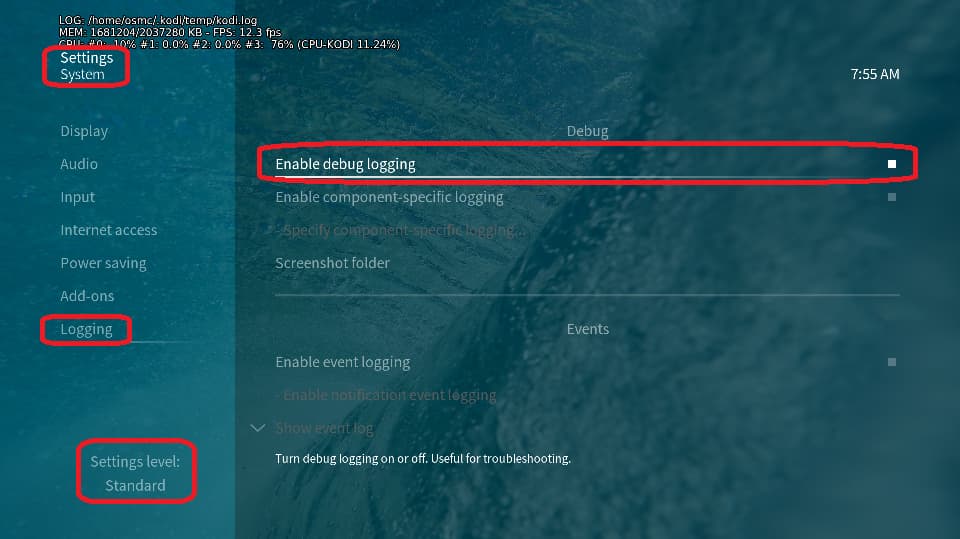Hi at all…
thank’u for your great job.
I’m a newbie and please help me.
all it’s go very well but when i use my andnroid phone via bluethoot for play my music, i listen only on HDMI but i have installed an USB Dac that i can set and use if have a local audio file on SD or external device.
Where i can set the audio bluethoot output?
I use OSMC on PI4 8 GB and my USB Dac it’s integrated into Technics Amplificator.
Thank
Hi everyone…
i used all the info to setup my bluethoot audio output to USB DAC but i don’t hear anything anywhere.
This is my sudo nano /lib/systemd/system/bluealsa-aplay.service file
GNU nano 5.4 /lib/systemd/system/bluealsa-aplay.service
[Unit]
Description=A2DP playback
After=bluealsa.service syslog.service
Requires=bluealsa.service
StopWhenUnneeded=true
[Service]
ExecStartPre=/bin/sleep 3
ExecStart=/usr/bin/bluealsa-aplay -D front:CARD=Audio --profile-a2dp 00:00:00:0>
StandardOutput=syslog
StandardError=syslog
SyslogIdentifier=A2DP playback
Restart=on error
[To install]
WantedBy=bluetooth.target
this is my game -l
**** PLAYBACK Hardware Device List ****
card 0: vc4hdmi1 [vc4-hdmi-1], device 0: NEVER PCM i2s-hifi-0 [NEVER PCM i2s-hifi-0]
Subdevices: 1/1
Subdevice #0: Subdevice #0
tab 1: Audio [Technics USB Audio], device 0: Audio USB [USB Audio]
Subdevices: 1/1
Subdevice #0: Subdevice #0
---
where is the problem?
thank’u
GNU nano 5.4 /lib/systemd/system/bluealsa-aplay.service *** I don’t recognise this line - it shouldn’t be in the file ***
[Unit]
Description=A2DP playback
After=bluealsa.service syslog.service
Requires=bluealsa.service
StopWhenUnneeded=true
[Service]
ExecStartPre=/bin/sleep 3
ExecStart=/usr/bin/bluealsa-aplay -D front:CARD=Audio --profile-a2dp 00:00:00:0>
*** should be
ExecStart=/usr/bin/bluealsa-aplay -D front:CARD=‘Audio USB’ --profile-a2dp 00:00:00:00 StandardOutput=syslog
StandardError=syslog
SyslogIdentifier=A2DP playback
Restart=on error
[To install] *** should be just [Install]
WantedBy=bluetooth.target
and after changing this file
sudo systemctl daemon-reload
sudo systemctl restart bluealsa-aplay
1 Like
Please try sudo apt-get install --reinstall armv7 -bluez-osmc
Nothing it’s changed. From my HDMI for BT music all ok and if simultaneously i played the local FLAC i can listen on USB amplifier.
this is my log
bluealsa-aplay.service - A2DP Playback
Loaded: loaded (/lib/systemd/system/bluealsa-aplay.service; enabled; vendor preset: enabled)
Active: active (running) since Sun 2023-04-16 11:58:56 CEST; 3s ago
Process: 1603 ExecStartPre=/bin/sleep 3 (code=exited, status=0/SUCCESS)
Main PID: 1604 (bluealsa-aplay)
Tasks: 2 (limit: 1597)
CPU: 53ms
CGroup: /system.slice/bluealsa-aplay.service
└─1604 /usr/bin/bluealsa-aplay -D dmix:CARD=Audio --profile-a2dp 00:00:00:00:00:00
apr 16 11:58:53 osmc systemd[1]: Starting A2DP Playback…
apr 16 11:58:56 osmc systemd[1]: Started A2DP Playback.
apr 16 11:58:56 osmc bluealsa-aplay[1604]: /usr/bin/bluealsa-aplay: W: Couldn’t open PCM: Set HW params: Set format: Invalid argument: S16_LE
apr 16 11:58:57 osmc bluealsa-aplay[1604]: /usr/bin/bluealsa-aplay: W: Couldn’t open PCM: Set HW params: Set format: Invalid argument: S16_LE
apr 16 11:58:58 osmc bluealsa-aplay[1604]: /usr/bin/bluealsa-aplay: W: Couldn’t open PCM: Set HW params: Set format: Invalid argument: S16_LE
apr 16 11:58:59 osmc bluealsa-aplay[1604]: /usr/bin/bluealsa-aplay: W: Couldn’t open PCM: Set HW params: Set format: Invalid argument: S16_LE
Please post full logs…
To get a better understanding of the problem you are experiencing we need more information from you. The best way to get this information is for you to upload logs that demonstrate your problem. You can learn more about how to submit a useful support request here.
Depending on the used skin you have to set the settings-level to standard or higher, in summary:
-
enable debug logging at settings->system->logging
-
reboot the OSMC device twice(!)
-
reproduce the issue
-
upload the log set (all configs and logs!) either using the Log Uploader method within the My OSMC menu in the GUI or the ssh method invoking command grab-logs -A
-
publish the provided URL from the log set upload, here
Thanks for your understanding. We hope that we can help you get up and running again shortly.
OSMC skin screenshot: