I’ve done a complete reinstall. It wouldn’t actually startup after the above anyway.
This doesn’t work. It asked me for the old password, well, the whole problem here is that we dont know what that is. I just left it blank. Tried to set “osmc” as new password.
smbpasswd
Old SMB password:
New SMB password:
Retype new SMB password:
machine 127.0.0.1 rejected the password change: Error was : Password restriction.
Run it as root will skip old password request
sudo smbpasswd -U osmc
But I am confused, didn’t you just reinstalled the whole system?
That would have reseted the password to osmc anyhow.
yep thats the confusing thing from the start - I’ve never altered this password. All I’m trying to do is access the usb drive thats attached to the vero using the inbuilt SMB server, and it just wont work!
To be honest I doubt this is a password issue. I would suggest to check one by one what the potential issues are:
- Install smbclient (if not already installed)
sudo apt-get install smbclient - Run smbclient as
smbclient -L localhost
Post the output of that command.
From there we move on to your remote client system.
- I have installed samba from the OSMC appstore.
- osmc@osmc:~$ smbclient -L localhost
-bash: smbclient: command not found
Well, you installed the server from OSMC Appstore not the client!
bwa ah ah!! doh… (hits head). I’ll try that now…
smbclient -L localhost
Enter osmc’s password:
Domain=[WORKGROUP] OS=[Windows 6.1] Server=[Samba 4.5.16-Debian]
Sharename Type Comment
--------- ---- -------
osmc Disk OSMC Home Directory
IPC$ IPC IPC Service (Samba 4.5.16-Debian)
Domain=[WORKGROUP] OS=[Windows 6.1] Server=[Samba 4.5.16-Debian]
Server Comment
--------- -------
OSMC Samba 4.5.16-Debian
READYSHARE readyshare
Workgroup Master
--------- -------
WORKGROUP READYSHAREOk, so no USB drive visible. Is it connected and automounted?
sorry yes it is now (matt passport).
Sharename Type Comment
--------- ---- -------
osmc Disk OSMC Home Directory
IPC$ IPC IPC Service (Samba 4.5.16-Debian)
matt passport Disk Auto-mount Volume
Domain=[WORKGROUP] OS=[Windows 6.1] Server=[Samba 4.5.16-Debian]
Server Comment
--------- -------
OSMC Samba 4.5.16-Debian
READYSHARE readyshare
Workgroup Master
--------- -------
WORKGROUP READYSHAREmy win 10 pc is still asking for password when trying to see the osmc share under “network” in win.
osmc entered does nothing, keeps asking.
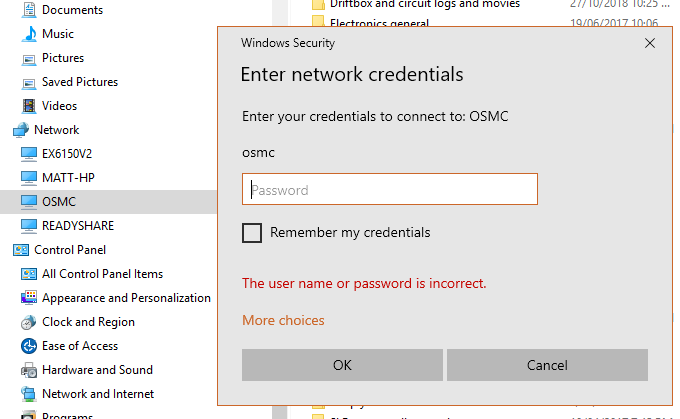
So from a OSMC Samba point all looks ok now.
Let’s move over to the client from where you try to connect from.
What does net use \\<IP-ADDRESS>\osmc /user:osmc and net view \\<IP-ADDRESS> gives you
I assume when using smbclient you confirmed that osmc as password worked
Yes it did work with osmc as passwd.
Below is from the laptop:
- net use \192.168.1.24\osmc /user:osmc
Enter the password for ‘osmc’ to connect to ‘192.168.1.24’: osmc
system error 86 has occurred.
The specified network password is not correct.
- net view \192.168.1.24
Shared resources at \192.168.1.24
Samba 4.5.16-Debian
Share name Type Used as Comment
matt passport Disk Auto-mount Volume
osmc Disk OSMC Home Directory
The command completed successfully.
Guess is security issue.
First check on your Win10 machine if SMB1 or SMB2 is enabled
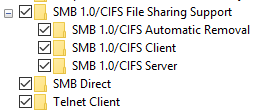
smb1 is enabled
smb2protocol is “true”.
Try to disable it and see if it makes a difference.
Also not sure if the section your checked is just the server view or also covers the client. I always checked the client side via powershell
When you get that Enter network credentials dialogue, click More choices and chances are it has the name of your Win10 machine in the Domain field. IIRC, change that to WORKGROUP and it will connect. Mouse clicks are a bit funny in that dialogue as well - use tab to move around in it and spacebar to select Remember credentials.