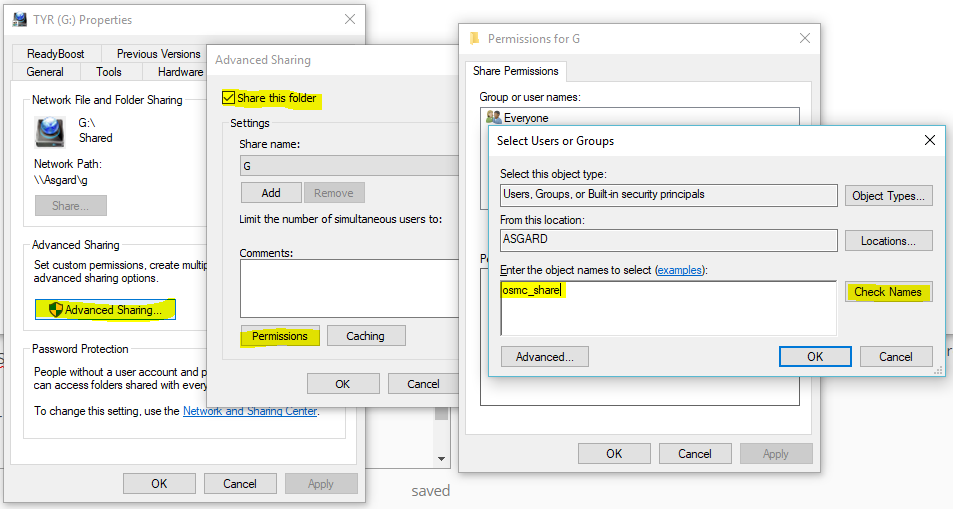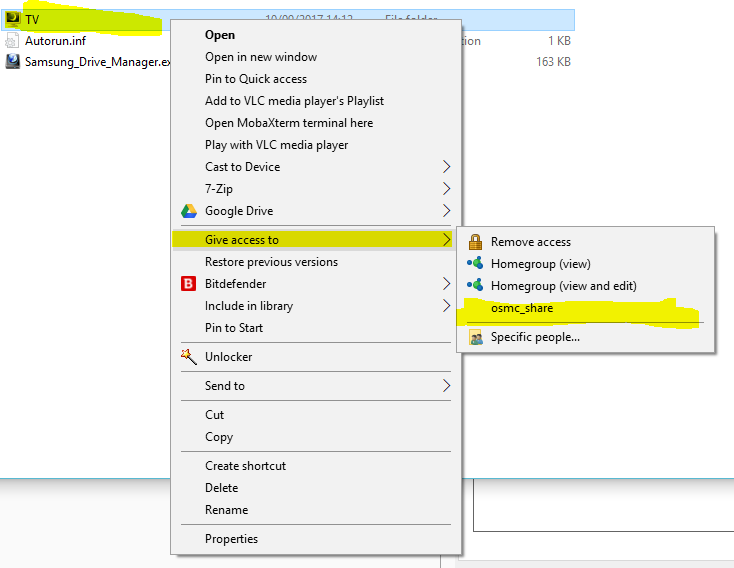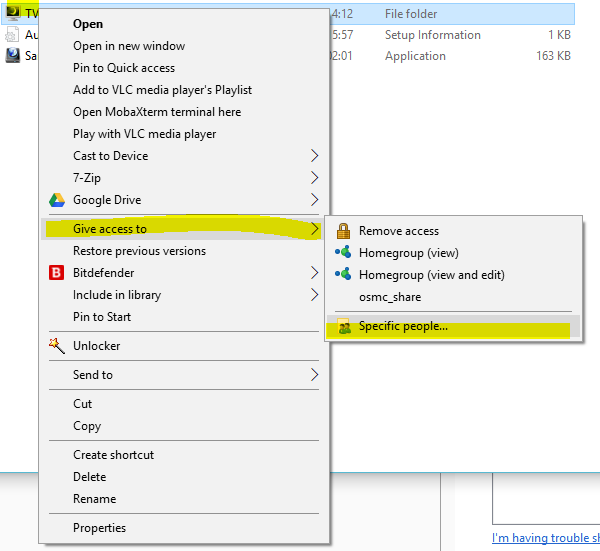For the benefit of other people with issues:
First thing I did was a clean install of OSMC, and reset all sharing preferences to the folders in question.
Then I created a local Windows 10 user called osmc_share with password osmc
I then set the permissions for external drive G: as follows:
Once the name was checked, I clicked OK and set full permissions for osmc_share
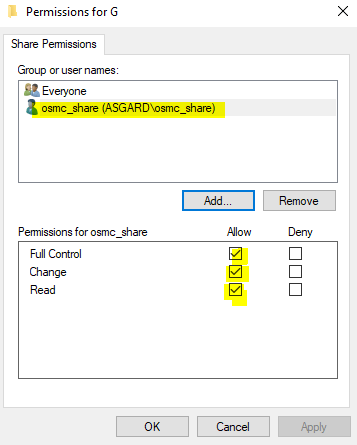
Then I gave permissions to osmc_share for each individual folder
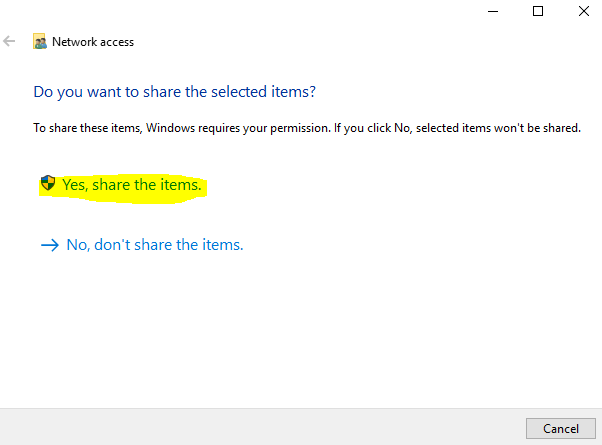
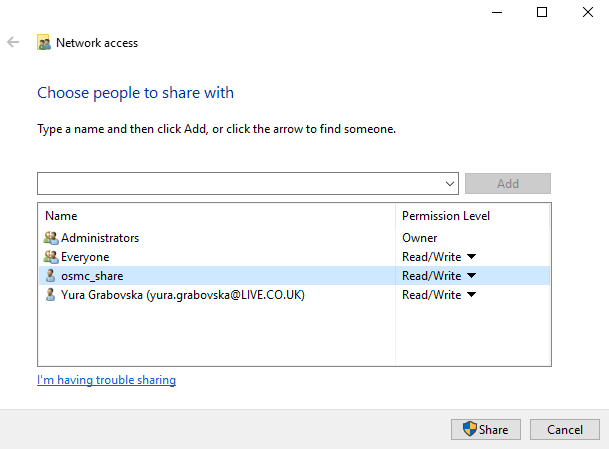
Then I used MobaXterm to SSH to osmc@<IP address> where <IP address> is the address of the Raspberry PI on the network
sudo nano /etc/fstab
Down arrow key for new line and paste the following:
//<IP address>/G/TV /mnt/TV cifs defaults,vers=3.0,username=osmc_share,password=osmc,x-systemd.automount,noauto 0 0
There the <IP address> is your local Windows 10 machine
thanks JimKnopf
Ctrl+X
Y
Enter key
sudo mount -a
sudo systemctl daemon-reload
sudo systemctl restart remote-fs.target
cd /mnt/TV
You should now be in the folder TV and using ls will show the files inside
To set the folder up in OSMC, go to Videos, Add videos, the location to enter is /mnt/TV/
Then follow the prompts for various media viewing options.