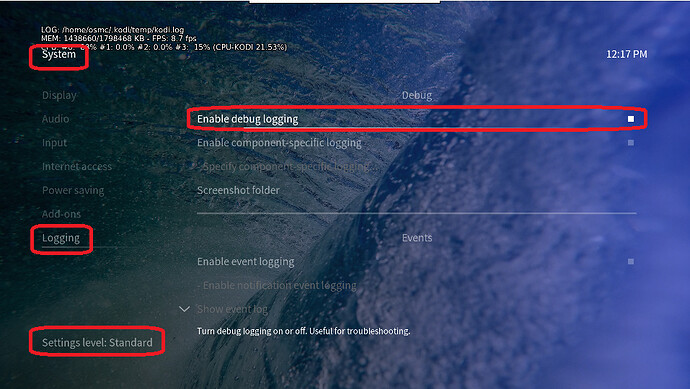I tried the standard Kodi forums, but their solution (Videos / Files / Select source and “Remove Source” on context menu) does not work for me because “Remove Source” does not show up on the context menu.
How can I remove a single drive as a Videos source?
Long version: My sources are all USB drives. One got corrupted and Kodi created a copy in the Library, so that instead of just “KodiMedia30” I now also have “KodiMedia30_”. I fixed the drive, everything looks good on it, now, and I want to remove both from the Library so I can re-add it as a proper source. Is there a way to do it through the GUI?
Thank you much!
Pat
To get a better understanding of the problem you are experiencing we need more information from you. The best way to get this information is for you to upload logs that demonstrate your problem. You can learn more about how to submit a useful support request here.
Depending on the used skin you have to set the settings-level to standard or higher, in summary:
-
enable debug logging at settings->system->logging
-
reboot the OSMC device twice(!)
-
reproduce the issue
-
upload the log set (all configs and logs!) either using the Log Uploader method within the My OSMC menu in the GUI or the ssh method invoking command grab-logs -A
-
publish the provided URL from the log set upload, here
Thanks for your understanding. We hope that we can help you get up and running again shortly.
OSMC skin screenshot: