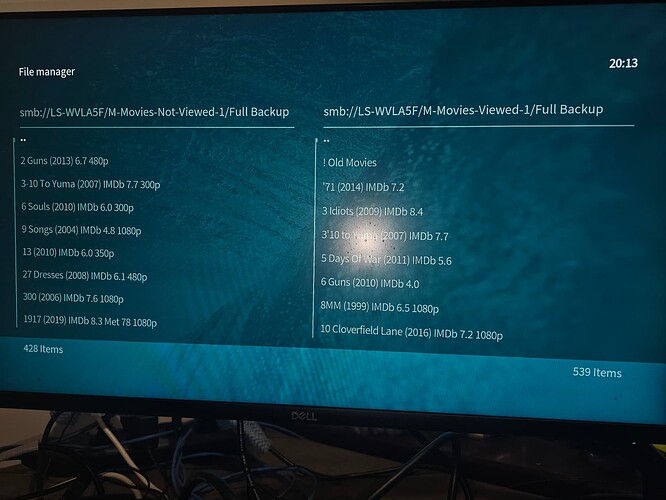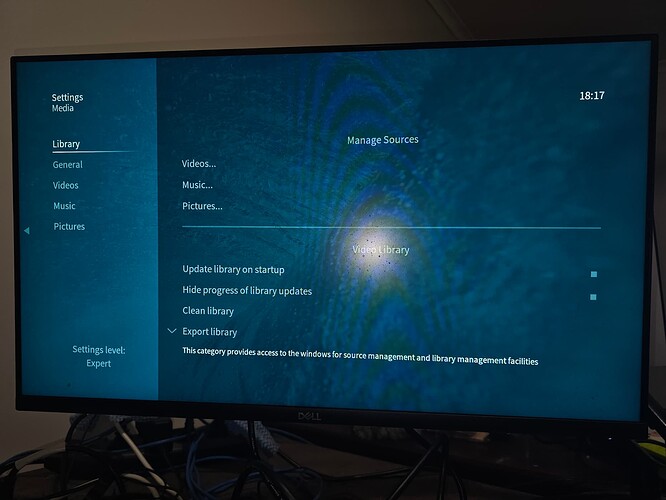Equipment:
Buffalo NAS Model LS-WVLA5F & very old, like me, but has backed up all my data for years, but there is no firmware to change from SMBv1 so I have changed Windows like this via:
Windows 11: Add or Remove Programs/ Turn windows features On or Off/SMB 1.0 File Sharing Support/Turn On
I know this is bad security wise but I cannot afford a new NAS at present.
I have managed, some how, to connect Vero with my NAS and can access the movies via file manager.
I cannot however view these via “Movies” as I think it is trying to search for movies in my previously installed but now failed Synology NAS.
Could someone please direct me to the correct setting where presumably I can redirect the Synology reference to my Buffalo.
Could someone also direct me to my Log File.
Thank you
The sources in file manager are separate to ones configured for the library. You need to configure your sources in settings>media>library>video. I suggest to read up a bit on Kodi’s wiki…
https://kodi.wiki/view/Adding_video_sources
As for the log you can upload it via the My OSMC add-on and it will give you a url that you can visit on a PC to view. If you want to access it locally via ssh the location of Kodi’s log is ~/.kodi/temp/kodi.log
Thank you for your response. I have looked at Kodi Wiki on a number of occasions but it has never been revalent to any of my screens.
Mine are totally different, and if I click on video I get: Remote share “Path not found or invalid”
Your further help appreciated.
Thank you
The screen grabs in Kodi’s wiki use its default skin called Estuary. If it would make it easier for you to follow along with those guides you can change to this skin at settings>interface>skin>skin>
If you click on a video in file manager to play it you get this message or if you try to browse to add a share in the media settings you get this message? If you had configured something for a library share perhaps you could upload some logs and share the link so we may gain some insight into how you are currently configured.
Thank you so much, I can’t thank you enough.
With the new skin every thing has fallen into place and with a little tweeking I’m sure I’ll have it back up and running.
I still have one question. When it was set up about 3 years ago, it was set to read from a Synology NAS which has failed and no longer in use but it is still trying to access it. How can I change this?
Thank you.
If your talking about removing the source location from Kodi then just highlight the source in settings>media>library>video then click the context menu button and then remove source. It should ask if you want to remove the items from the library and you should say yes to that as well. If your talking about there being items in library from the old source that need to be removed you can run a clean library from settings>media>library. The clean library function checks to see if a file still exists and removes it from the library if it doesn’t.
Sorry for my delay in replying. Now everything is working well. Thank you again for your help
1 Like
Great to hear. Your welcome and thanks for checking back in.
1 Like