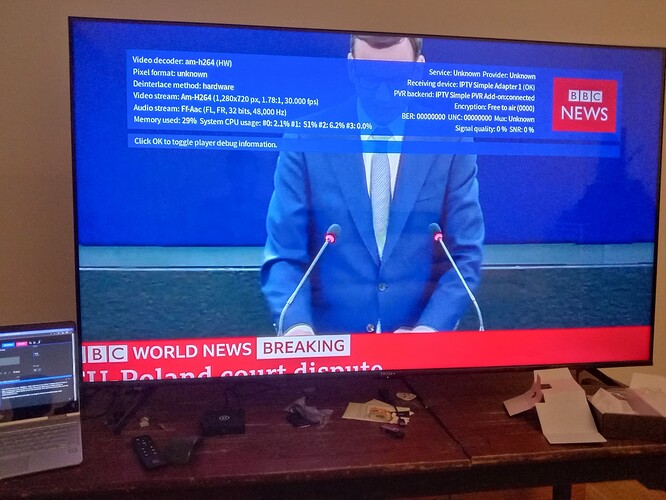A few times a day, kodi/mediacenter crashes and restarts. I’m still in the process of debugging this with log entries and isolating the cause, so this posting isnt about that.
However when Kodi crashes and the OSMC watchdog restarts it in the midst of a video playing, the TV HDMI connection is left in an inconsistent state. This leaves the display just unusable, and only a reboot of the Vero 4k+ fixes it. Throughout this process, the TV is kept powered on. I’ve read other posts about HDMI changing the TV into non-standard resolutions and display refresh rates too, so this may be connected.
Not sure if this is a feature request or a bug, but if there’s a method to reset the HDMI connection when Kodi starts, this limbo state the TV gets put into can be solved. Would this be possible ?
(No doubt, fixing the root cause of Kodi crashing is critical, but even if it does and watchdog restarts it, the display should still just work)
@alphaque I’m unsure if this would help, since I can’t trigger a test scenario easy:
but here goes suggestion 1:
insert these lines at line 172 of /usr/bin/mediacenter
echo 0 >/sys/class/amhdmitx/amhdmitx0/phy
sleep 1
echo 1 >/sys/class/amhdmitx/amhdmitx0/phy
I have a few more suggestions, but all built on this as foundation.
thanks, @joakim_s. I’ll try that the next time it happens. it seems to reset the HDMI connection, isnt it?
That definitely won’t work, @joakim_s. While it did seem to turn off the TV display and turn it back on again, it now seems to have problems scaling 720p content now. This is permanent and persists across the reboot of the Vero 4k+ and restart of the TV.
(Kodi System Display settings are 1920x1080p@60Hz, Adjust display refresh rate=start/stop).
720p videos played well full screen before. see pic for how it’s truncated/incorrectly scaled. How would it get it back to the previous behaviour ?
That would indicate an overscan issue (assuming you have not done any zooming for the different resolutions I suggest to check TV setting). Below some advice for some common TVs
- Samsung TV - go to Menu / Picture / Picture Options / Size / Screen Fit (instead of 16:9).
- LG TV - go to Settings / Picture / Aspect Ratio / Just Scan (instead of 16:9)
- Sony TV - hit Home button, go to Settings / Screen / Display Area / Full Pixel
- Sharp TV - hit View Mode button, select “Dot by Dot” or “Full screen”
1 Like
That would indicate an overscan issue (assuming you have not done any zooming for the different resolutions I suggest to check TV setting). Below some advice for some common TVs
That fixed it ! Thanks, @fzinken. I just feel silly for not realizing that.
Well I would more wonder why this has now shown up as an issue unless you changed that by accident in between the testing.
So did it work, ok there is some “sudden overscan issue”, but did the actual action fix the problem? You say no, but you now can see tv, but overscan is seems wonky.
Which might suggest my suggestion worked, but something caused overscan problems, which wouldn’t have been changed in vero by triggering those tree lines. But I can’t speak for the TV, if it’s resetting to default values which sets a overscan value, if signal is lost for 1 sec.
My next step would be, try disable hdmi, change resolution settings for vero, like to 720 then back to preferred resolution for TV and enable the hdmi. And if still wonky, try the last thing I could thing of, which is done by the mediacenter script, but perhaps process is killed before that part of medicaenter script executed, that is to reset Framebuffer.
Yes, it did work. And the overscan issue was a snafu on my end at the TV. Thanks a bunch, @joakim_s !
Toggling the PHY parameter only turns off the TMDS clock. This would eventually trigger the TV to turn off due to inactivity (no signal), but not during such a brief period of time.