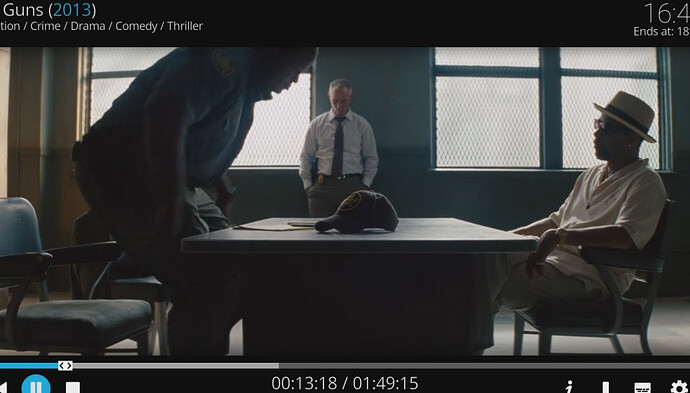Dear community,
I have upgraded to kody krypton with the estuary skin. Everything looks good but when I watch a movie, the playback screen which includes the movie name, time, progress bar, subtitles/audio/parameters options etc. is not displayed properly. It looks as if i had a 110% zoom: the four corners are truncated and the progress bar is at the very bottom of my TV set.
That’s the only thing that is not displayed properly (Kodi itself and movies are all OK).
Do you have any idea?
Thanks.
fix aspect ration while playing a video from the tv settings. Not from kodi settings. From tv settings. Most tv’s have a special button on the tv remote for changing aspect ratio on the fly. Others have it in the settings.
Do that while you watch a movie and you have the problem you describe.
Thanks for the suggestion but it doesn’t work.
Edit: this is what it looks like (movie ratio being OK)
You may have no other choice than to Settings>System>Display> Video Calibration
Remember, Video Calibration only appears in Settings Level: Expert
Yep, already tried this as well. But the video calibration has an impact on the whole Kodi interface - which is not what I want as it is perfectly adjusted.
If I change the calibration so the playback info fits in my TV screen then kodi isn’t fullscreen anymore.
What TV are you using? What is it’s preferred resolution spec? Have you made any edits to config.txt? If you leave the TV on and restart the Rpi, does this change anything?
My PI3 is not directly connected to the TV. There is an Onkyo amplifier in between.
I didn’t edit or change anything that is not changeable through the kodi parameters. My video settings are set to fullscreen mode and my TV is in 720p.
I didn’t think my problem was that odd! I’ll make a few other tests.
Thanks.
@lud34: Could be that your TV has a function named “overscan” active which is a legacy function only need with CRTs and analog video material. Check the TVs manual whether this can be deactivated. Just an idea …
Btw: If this was the root cause, you can try to set the display resolution in kodi to 1920x1080, if supported.
Test by connecting the Pi directly to the TV via HDMI and reboot the Pi with the TV pre-set to the correct input. Is the issue present in this configuration?
Thanks for the ideas.
I’ve switched to OSMC theme and everything is OK, including the playback OSD. If I switch back to Estuary, I have that zoomed OSD during playback again. I’ve found a parameter which has an effect on it: Interface settings>Skin>Zoom
It is set to 0% by default. If I change it to -6% the playback OSD looks good. But I now have margins around the main kodi window.
Hmm… looks more like a skin problem than something going wrong with the HDMI or the TV set.
I wouldn’t rule it out yet. there are hundreds even on OSMC that use Estuary without issue.
So, did you check whether your TV has a “overscan” feature which can be deactivated? See Overscan - Wikipedia in case you need more information about that.
You were also asked to provide information about your TV, so brand and model would be fine.
Not yet. I have to do further tests.
My TV set is a plasma Panasonic Viera 42" HD ready (that’s how it was called at that time - means 720p) bought in 2007 (don’t find the exact serial number). My remote control is out of service. I’m using a universal remote control which doesn’t give access to TV menu…
I’ll keep you posted.
My TV is a plasma Panasonic Viera TX-P42GTW60 (ok, could be somewhat newer since real full HD, smart, etc).
As long your Panasonic TV contains an analog tuner for PAL/SECAM/NTSC it is very likely that you also have a way to configure “overscan” to off or “1:1”.
I’ve found a remote control for my TV set but I can’t find no overscan option.
Nevertheless, now I know it’s a Panasonic TH-42PX71E. It’s HD ready and it’s said to be 1024x768…
My OSMC is configured to be in 720p (1280x720). That’s perhaps where the problem lies. I’ll try to change that as soon as I can and see what I get.
I have a Panasonic Plasma and experiencing the same issue. If you go to Menu > Picture > Advanced Settings, there should be an option called “16:9 Overscan”.
I set mine to off and it’s now displaying perfectly