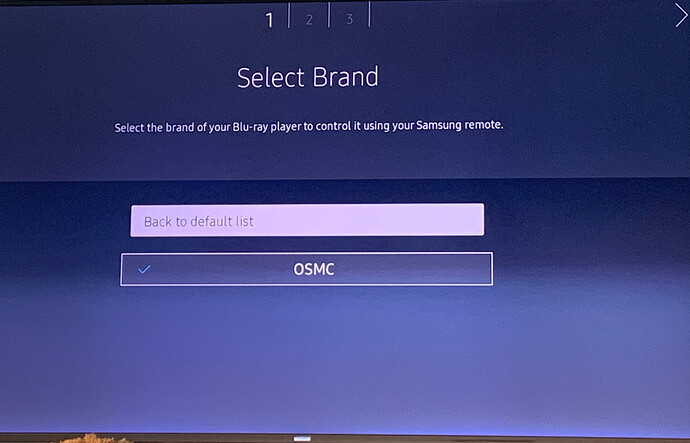Finally Samsung TV Universal remote function now supports OSMC and steps as below to use this feature. This will allow you to access OSMC via Samsung Tv remote.
Step 1:
On you Samsung TV menu, select Universal remote (it’s in the Source Menu in the Smart Hub)
Step 2:
Select new Device
Step 3:
Select Blu-ray player option
Step 4: Select applicable setup (I will use TV) for these steps
Step 5: Select “Search for the brand” and type OSMC and search (it won’t return any results and this expected)
Step 6: Select View More Brands
Step 7: Select OSMC (Screen shot as below)
Step 8: Select your OSMC HDMI input and say yes to the Power Test as next you need to perform the steps in KODI.
KODI Steps:
- Go to the OSMC Settings (not the KODI settings)
- Select the Remote
- Load the OSMC Remote and and confirm
Important:
Given the samsung remote is IR based, make sure that IR cable came with your VERO box is connected to the vox and it’s mounted under the TV.
Now you can use your Samsung remote to control the OSMC box…
NOTE:
If you connected your OSMC box to the TV via HT system, this will still work
Step 7: Screenshot