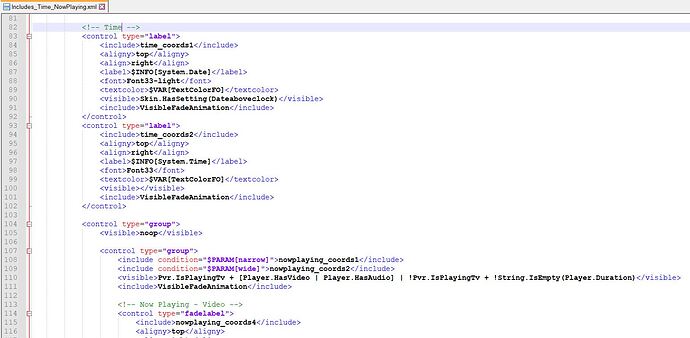Hi!
Is it possible to switch off the music player display in the top right of the OSMC (Scope) skin?
I didn’t find anything in the skin settings.
Thanks for your help
Ping @Chillbo
Trivially, using a setting, there’s no way to hide the playback information, I’m afraid ![]()
Which file in which folder needs to be removed / deactivated?
Well, technically, you’d only need to remove one visibility condition here: skin.osmc/xml/Includes_Time_NowPlaying.xml at f6641f8fec35294acbc63936466deadef2ce3d3b · osmc/skin.osmc · GitHub
That one would need to be empty: <visible></visible> and then you could additionally edit the visibility conditions of the label controls above: skin.osmc/xml/Includes_Time_NowPlaying.xml at f6641f8fec35294acbc63936466deadef2ce3d3b · osmc/skin.osmc · GitHub would only have to be <visible>Skin.HasSetting(Dateaboveclock)</visible> and skin.osmc/xml/Includes_Time_NowPlaying.xml at f6641f8fec35294acbc63936466deadef2ce3d3b · osmc/skin.osmc · GitHub would have to be removed entirely. Then you’d never see the now playing notification (for music and video playback) and only time and date.
This will be overwritten with every OSMC update though.
Doesn’t work here…
Did you use the option “reload skin” under backup/debug in the skin settings after altering the files on your osmc install?
I restarted each time. Now I click on “reload skin”. Before, I changed again the file again step by step according the instructions. Unfortunately without success
Well, I’ll have to re-check again when I’m back from my holidays…
As I said: not trivial as it’s a basic feature of the skin. What I posted was just from the top of my head without any testing.
I’ve checked this again… Follow these instructions, but instead of leaving the first visible tag in line 105 empty, you replace its original content with noop. Then you should be good to go ![]()
If I understood correctly, the changes look like this:
The playback information is still visible. Of course the skin was reloaded…
No idea why it wouldn’t work for you - exactly these changes did work for me here. Which path are you working in?
You may as well delete the whole control group that starts at line 105… If it then still shows up, the reload hasn’t properly worked.
home/osmc/.kodi/addons/skin.osmc.scope/xml
That skin folder (skin.osmc.scope as well as skin.osmc, if present, in that path) should be deleted entirely. The skin in use is located here: /usr/share/kodi/addons/skin.osmc.scope
The skin is located in Kodi’s “system” directory and should never be installed using a zip on osmc installs. This will lead to the skin being present in two separate locations confusing the whole system which one to pick up.
The change was successful using this path!
I loaded neither the normal osmc skin nor the osmc skope skin via a zip file. These are the “onboard” skins.
@Chillbo Thank you very much for your great support!
The skins shipped with OSMC are only to be found in the system directory, not the home directory. They can only end up in the home directory due to manual user intervention.
Great to hear! ![]()