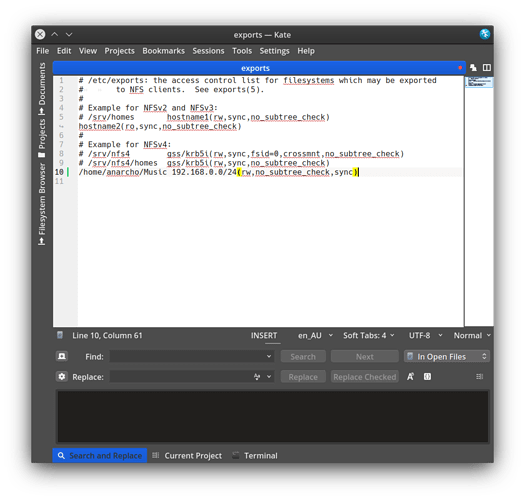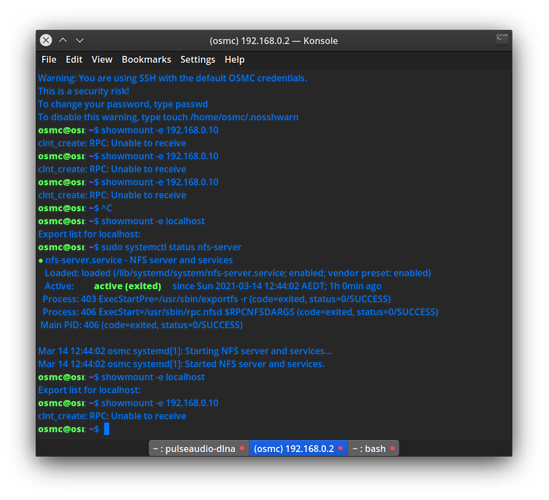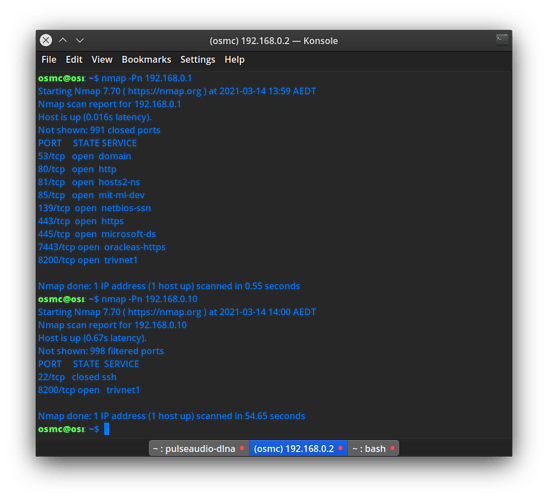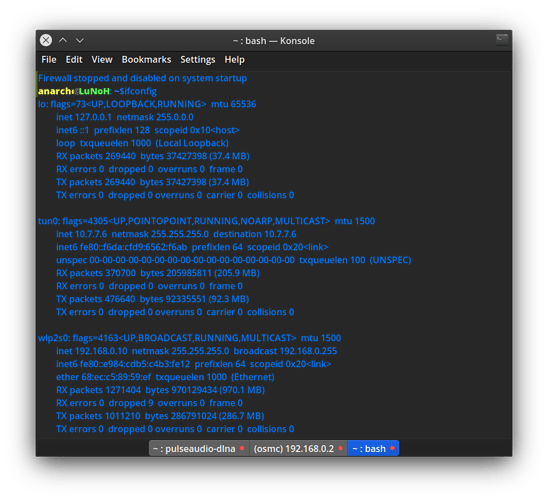Ok, thank you. I am wanting to use Aeon NOx silvo so I will try to find the program addon.
Previously, I briefly had a look at NFS which I am I not familiar with but could not find much information for this in realation to KDE Plasma. I will have to investigate further. I would rather not use Microsoft Samba, especially when there are better alternatives.
Thanks,
Setting up NFS shares has nothing to do with your desktop environment. It’s basic linux stuff. Once you have your NFS server installed, you just add the shares to /etc/export.
basic linux stuff? To me basic would be a gui solution.
re: just add the shares -I have no export file or folder in /etc/!
Apparently in Dolphin I should be able to connect with my kodi ip address as such- nfs://192.168.0.2
This does not work.
In Kodi if I go to 'browse for new share - Network File System (NFS) - and click this, it does nothing other than the twwss sound.
All else I can find talks about NAS storage and messing around with the fstab file - ugh!
That’s not the linux way. While modern linux distros have GUIs for a lot of the administrative tasks, some things, like setting up a NFS server still require you to manually edit some files. Do a little searching for how to setup nfs on linux and you will find tons of info for various distributions.
A very simple /etc/exports would be:
/media/TheCreature *(rw,no_subtree_check,sync)
That will share the directory /media/TheCreature to all systems on your local network.
Of course, before doing that, you have to install the nfs server. You can’t do that via MyOSMC, you have to do it via command line.
sudo apt install nfs-kernel-server
Hello again!
Could you please clarify a few things here?
I installed the nfs server on my laptop.
re: /etc/exports
I have added:
/Music *(rw,no_subtree_check,sync)
Looking at another post I see the * is replaced by an ip address. Do I need to replace the * with the ip address of my laptop 192.168.0.10? - or leave the asterix as is?
re: you have to install the nfs server.
This sounds like I need to install the nfs server onto OSMC (as well as my laptop) -yes?
“You can’t do that via MyOSMC” - meaning, unlike Samba, I cannot download it from MyOSMC - correct? [I cannot see it in there anyway]
I however cannot find a built-in terminal in OSMC or see one available in addons. How can I install a terminal in OSMC in order to run the command: sudo apt install nfs-kernel-server
Is this what I need to do?
Thanks - hopefully you can get my basic linux skills up to speed! : )
nb I just tried ssh-ing in to run the command but:
ssh osmc@192.168.0.2
ssh: connect to host 192.168.0.2 port 22: Connection refused
anarcho@LuNoHo:~$sudo ssh osmc@192.168.0.2
[sudo] password for anarcho:
ssh: connect to host 192.168.0.2 port 22: Connection refused
anarcho@LuNoHo:~$
According to MyOSMC ssh server and FTP are both installed.
UPDATE: In MyOSMC SSH was not running under settings section.
I have now installed nfs kernel server!
osmc@osmc:~$ showmount -e 192.168.0.10
clnt_create: RPC: Unable to receive
I tried both:
/Music *(rw,no_subtree_check,sync)
and
/home/anarcho/Music 192.168.0.10(rw,no_subtree_check,sync)
in etc/exports

Ok, so first congrats you already figured out most of the topics. Just a few general ideas first:
-
You normally can use the Forum search to look for help as many topics has been discussed before https://discourse.osmc.tv/search?q=NFS%20Server
-
There is also an informative guide at
File sharing with a NAS, media server, windows share or other device -
You only need the server on the device that “serves” your files.
-
The
*instead of the IP normally means everyone can access. Normally here you enter the IP range of your LAN (not the IP of the server). E.g. 192.168.0.0/24 -
If you don’t see anything with showmount from Client to server the best thing is on the Server to run
showmount -e localhostto see if it is running fine then you can check the Network.
So let’s start with showmount -e localhost on your server and we see from there.
While first maybe correct your /etc/exports to /home/anarcho/Music 192.168.0.0/24(rw,no_subtree_check,sync)
Thanks!
I corrected etc/exports
then ran:
osmc@osmc:~$ showmount -e localhost
Export list for localhost:
An empty list! ?
Do I also need to add to the fstab file?
Depends on what you want to share. Can you first list down what you are trying to achieve?
- Share files from your Notebook to OSMC
- Share files from your OSMC to your Notebook (which files are they on the internal storage or on USB disk?)
The /etc/exports i mentioned above was for your notebook.
You can also on OSMC check the status of the server via sudo systemctl status nfs-server
The exports where meant for your Notebook.
Primarily trying to share the music library from my linux laptop to OSMC.
Now that I have established an SSH connection I am happy to use this for other transfer.
osmc@osmc:~$ sudo systemctl status nfs-server
● nfs-server.service - NFS server and services
Loaded: loaded (/lib/systemd/system/nfs-server.service; enabled; vendor preset: enabled)
Active: active (exited) since Sun 2021-03-14 12:44:02 AEDT; 1h 0min ago
Process: 403 ExecStartPre=/usr/sbin/exportfs -r (code=exited, status=0/SUCCESS)
Process: 406 ExecStart=/usr/sbin/rpc.nfsd $RPCNFSDARGS (code=exited, status=0/SUCCESS)
Main PID: 406 (code=exited, status=0/SUCCESS)
Mar 14 12:44:02 osmc systemd[1]: Starting NFS server and services…
Mar 14 12:44:02 osmc systemd[1]: Started NFS server and se
Ok then let’s focus on that (for that you don’t need the NFS Server on OSMC.
On your Notebook correct /etc/exports to /home/anarcho/Music 192.168.0.0/24(rw,no_subtree_check,sync)
Then run on notebook showmount -e localhost and next run on OSMC showmount -e 192.168.0.10
On notebook:
anarcho@LuNoHo:~$showmount -e localhost
Export list for localhost:
/home/anarcho/Music 192.168.0.0/24
anarcho@LuNoHo:~$
On OSMC:
osmc@osmc:~$ showmount -e 192.168.0.10
clnt_create: RPC: Unable to receive
osmc@osmc:~$
Ok so few topics to check:
- 192.168.0.10 is confirmed to be the IP of your Notebook?
- To check out the base network connection I suggest to use
nmapon OSMC. So first install it withsudo apt-get install nmapthen runnmap -Pn 192.168.0.10
Well that would be the issue for access via NFS.
But I also don’t see the NFS ports 111/2049 shown.
Are you sure the IP address (192.168.0.10) is correct for your notebook?
Maybe check firewall configuration on your Notebook.
Also can check rpcnfo -p on your notebook.