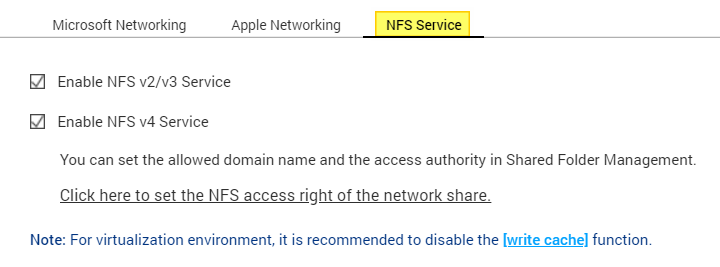This article: File sharing with a NAS, media server, windows share or other device discusses that SMB cannot be used with file/folder browsing unless you take a security risk and use SMB1.
This article: Transferring and editing files is perhaps what I need to do to create and copy/paste the advancedsettings.xml … ? It also states:
Some of these methods will work out-of-the-box (Provided you have not disabled SSH) but some will require additional features to be installed on your OSMC device like the Samba (SMB) server or the FTP server.
But frustratingly does not have a link for how to do that. Found some instructions here which state:
- Select MyOsmc, and then look for the shopping trolley icon.
- Pick Samba (smb) Server, and then go to the Install button - whereupon it should install
…and I noticed ‘FTP server’ was not installed either so I did that too.
EDITING THIS REPLY BECAUSE NOT ALLOWED TO HAVE >3 CONSECUTIVE
Relevant NFS & MSFT Networking settings on my NAS:
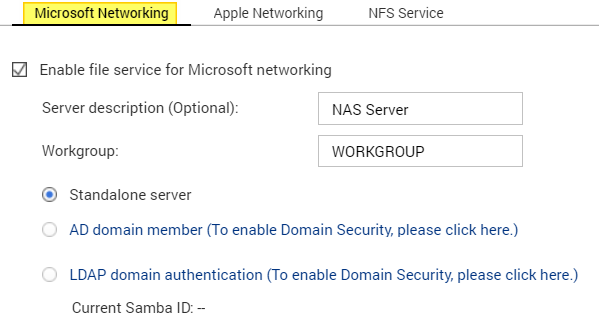
UPDATE
Having installed FTP and SMB servers on all 3 Vero4K+ devices, I then renamed each one under Settings → Services → General → Device name , to have a unique name Vero4Kx__ where the blank is either ‘B’, ‘K’, or ‘T’ based on which room each one is in. Then rebooted each one.
After that, from Windows File Explorer, by typing in " \\Vero4Kx__ " I am able to see the following on all 3:
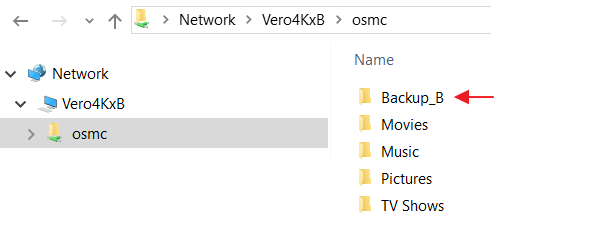
…where the “Backup_B” directory was created by me just now, to test write access to the “osmc” folder. The 4 other folders are all blank.
I have not learned how to access any other folders, like the “userdata” folder mentioned in the wiki ( ~/.kodi/userdata/). Obviously it is a system folder that is somehow hidden.
UPDATE:
After multiple trial & errors, this worked: \\Vero4KxK\osmc\.kodi\userdata and notice you need to delete the tilde and the slash next to it.
UPDATE:
Decided to try “Export Library” after all, but good thing I don’t care much about it because the import part (done a little later) didn’t work. You are not told during the export step where it is exporting to, so you have to guess or hunt during the import step. It does state in the WIKI that it puts “nfo” files next to each video. But during import, it asks you to browse somewhere, and there’s no mention of the nfo files during the import wizard, for example to simply scan for those nfo files. Skipped it.
Created advancedsettings.xml via JEdit text editor – cause I read online it is good at making a “clean” text file – and copied it to first Vero4K. Reboot. As expected, everything is “gone”.
Chronologically, the attempt to import the library occurred next.
Decided to give NFS a try since I had installed & enabled the NFS server. As mentioned, last time I tried NFS was quite a while back on a previous Vero4k (non-plus) and I probably did not have the Vero’s NFS server installed and enabled back then. Why would I? As I recall, when you try to browse using NFS the interface does not warn you that you need to install and run that server.
Anyways, I removed all video and music sources (previously added via ZeroConfig) and during that process told it to clean up the library(ies). Then I re-added each source back via NFS – yep it worked. Then during the Add process, told it to rebuild the library. That part took a long while, especially for the Music Library.
Having to sit & wait for the libraries to update, I notice in Windows File Explorer that the time-stamp for the Textures13.db is updating – and later in the wiki it mentions copying this file to the other Vero4K devices. Okee dokee. But there are two other large files (MyMusic###.db and MyVideos###.db) the timestamp for which is static and is getting older. I am wondering if those files can be safely deleted now, because a new version of it is stored somewhere on the NAS ??