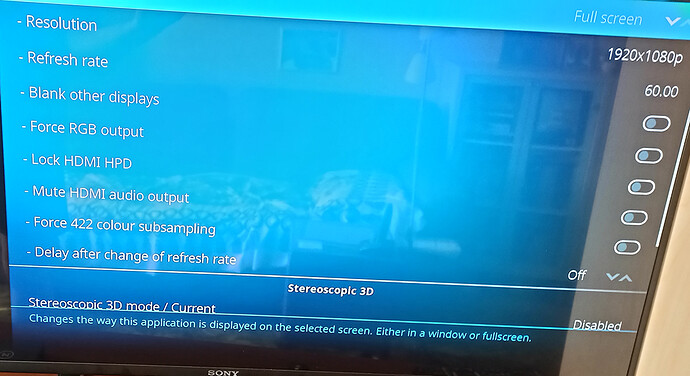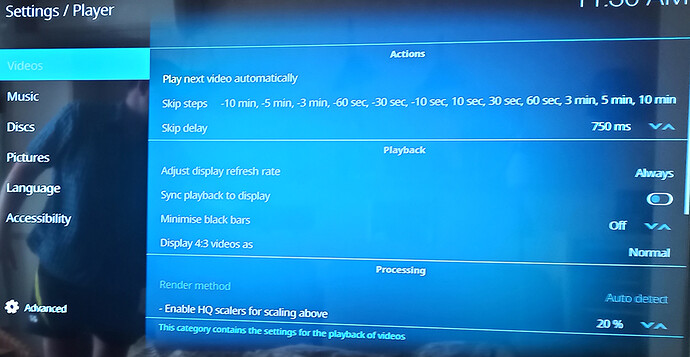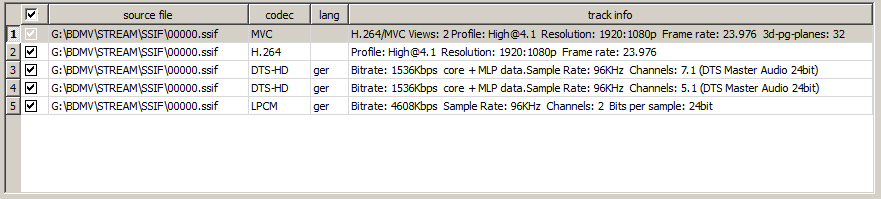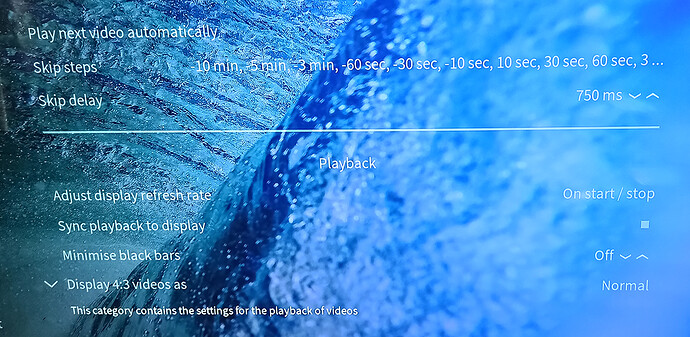you’ve selected standard (left down in screen), change that to expert
Regarding your video issue, check some settings you find at
GUI Settings->Player->Video
There activate “Adjust Display Refresh Rate” and deactivate “Sync Playback to Display”. The latter prevents audio pass-through modes in general.
Please upload logs so that we can check
Brief description of steps.
- Set resolution 1920p 60pfs.
- Enable loging
- Play 3D movie - OK
- Play 4K movie - No resolution change
- Set resolution 4096p 24fps
- Play 4K movie - OK
- Play 3D movie - System crash
- Reset power and copy logs.
https://drive.google.com/file/d/1TdxYyPyj55FVkCog1jMo_dErD5wlgHww/view?usp=sharing
Please upload logs via My OSMC
Here are logs via My OSMC
https://paste.osmc.tv/uvuzadeset
One more thing, I have a BD3D ISO movie with 3 different audio tracks, but Kodi is able to play none of them!!!
I will provide you a small part of this movie for test.
https://drive.google.com/file/d/1WpMvkHB1jLY31o2xeZQpE9_ZT3AXp4Oi/view?usp=sharing
Here is the link of problematic movie.
It seems like you’re only on the “Advanced” menu mode, not the “Expert” mode, click on the same menu item on the lower-left section of the screen to get it to “Expert” to reveal all settings.
What did you want to tell?
In Expert mode there are no additional Display options in comparison with Advanced mode. The main problem as I see is the absence of ability to change automatically of screen resolution instead of frame rate. Although I don’t know which functionality carries the option “Adjust display refresh rate”, I suppose it also used for changing screen resolution.
i don’t know your skin - is Sync Playback to display on or off? It has to be off
Hi, Sam, you have been able to reproduce my issues with resolution change and playing sound tracks?
The setting you are looking for is under Settings / Player / Videos. It is called “Adjust display refresh rate”. You should set it to “On start / stop”. There is also a setting called “Sync playback to display” - make sure that is turned off.
This will allow the player to change its output refresh rate to match the frame rate of the video; also, if the video’s resolution is higher than the UI resolution, assigning the correct value to this setting allows the player to automatically change the output resolution to match the video.
So, you keep the UI resolution set to 1080p. If you then play a 4K video, the player will switch to 4K output during playback; other things are played at 1080p.
Sure it should work the way you had described, but it doesn’t. May be the problem is in case that I’m using version 18.6.0-13 with 3D support.
I’ve just checked at the latest 18.7 version - the behavior is the same, doesn’t switch resolution.
Sure it is off.
Maybe your skin doesn’t work proper - verify this with the standard skin. All the issues you describe are fitting exactly to that switch: broken sound, no resolution switching, no frame rate adjustment.
Looking at the logs I can see:
2020-07-07 12:13:11.030 T:3072066272 NOTICE: Whitelist search for: width: 3840, height: 2160, fps: 50.000, 3D: false
2020-07-07 12:13:11.030 T:3072066272 DEBUG: Whitelist is empty using default one
2020-07-07 12:13:11.030 T:3072066272 DEBUG: Trying to find exact refresh rate
2020-07-07 12:13:11.032 T:3072066272 DEBUG: No exact whitelisted resolution matched, trying double refresh rate
2020-07-07 12:13:11.033 T:3072066272 DEBUG: No double whitelisted resolution matched, trying 3:2 pullback
2020-07-07 12:13:11.033 T:3072066272 DEBUG: No 3:2 pullback whitelisted resolution matched, trying current resolution 1920x1080 @ 60.00 - Full Screen (30)
2020-07-07 12:13:11.034 T:3072066272 DEBUG: Current resolution doesn't match, trying default resolution 1920x1080 @ 60.00 - Full Screen
2020-07-07 12:13:11.034 T:3072066272 DEBUG: Matched fuzzy whitelisted Resolution 1920x1080 @ 50.00 - Full Screen (27)
2020-07-07 12:13:11.034 T:3072066272 NOTICE: Display resolution ADJUST : 1920x1080 @ 50.00 - Full Screen (27) (weight: 0.000)
which tells me that the 4K video you’re trying to play is 3840x2160 and 50fps. Kodi tries to find a suitable resolution but it can’t find one. So it falls back to the configured GUI resolution which is 1920x1080@60fps. So the 4K video is being played in HD resolution.
Looking at the logs I can also see the resolutions being advertised by your TV:
2020-07-06 17:46:39.052 T:4064542720 NOTICE: Found resolution 1920 x 1080 with 3840 x 2160 @ 30.000000 Hz
2020-07-06 17:46:39.052 T:4064542720 NOTICE: Found resolution 1920 x 1080 with 3840 x 2160 @ 29.970030 Hz
2020-07-06 17:46:39.052 T:4064542720 NOTICE: Found resolution 1920 x 1080 with 3840 x 2160 @ 24.000000 Hz
2020-07-06 17:46:39.052 T:4064542720 NOTICE: Fallback resolution at 16 + 18 02160024.00000pstd
2020-07-06 17:46:39.052 T:4064542720 NOTICE: Found resolution 1920 x 1080 with 3840 x 2160 @ 23.976025 Hz
2020-07-06 17:46:39.052 T:4064542720 NOTICE: Found resolution 1920 x 1080 with 3840 x 2160 @ 25.000000 Hz
2020-07-06 17:46:39.052 T:4064542720 NOTICE: Found resolution 1920 x 1080 with 3840 x 2160 @ 30.000000 Hz
2020-07-06 17:46:39.052 T:4064542720 NOTICE: Found resolution 1920 x 1080 with 3840 x 2160 @ 29.970030 Hz
2020-07-06 17:46:39.052 T:4064542720 NOTICE: Found resolution 1920 x 1080 with 4096 x 2160 @ 24.000000 Hz
Indeed, there’s no suitable 2160p50 one.
If you set the GUI to 4K then the fallback resolution is 4K and that’s why it’s working then. Btw, it’s not a good idea™ to set the GUI resolution to 4K.
I’m not that whitelisting specialist here. That topic still drives me crazy whenever I have to deal with it. So the question here is: can we do something using whitelists to get it working?