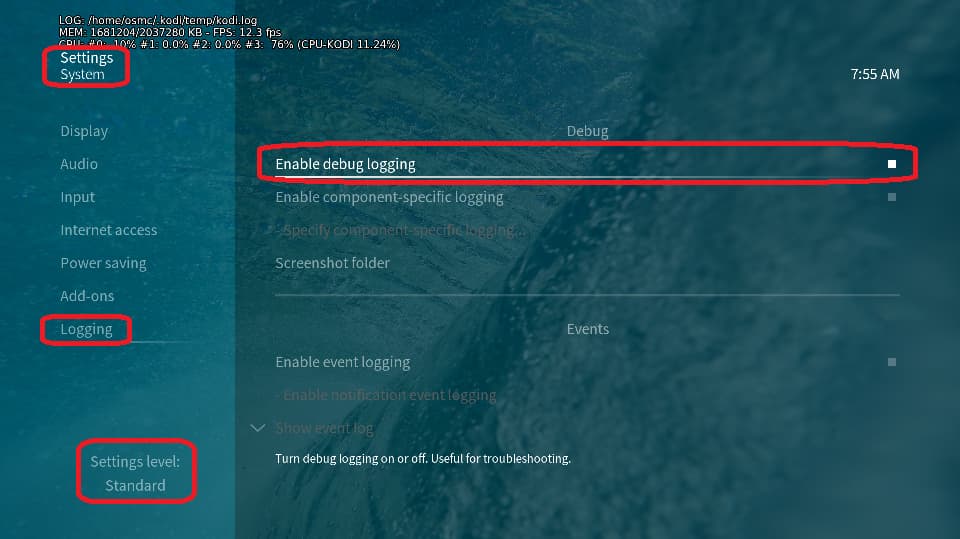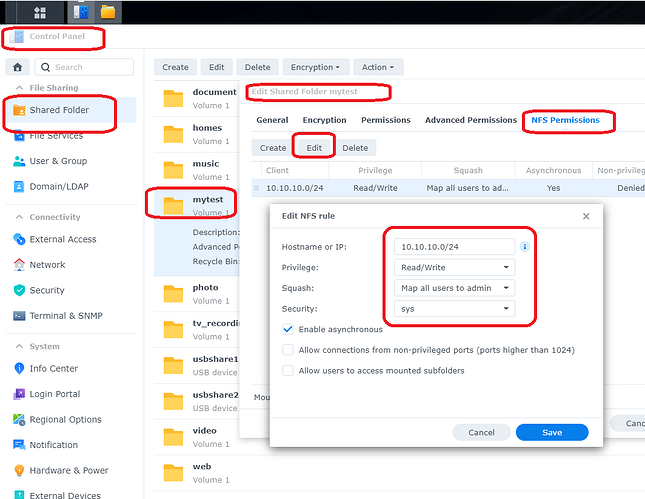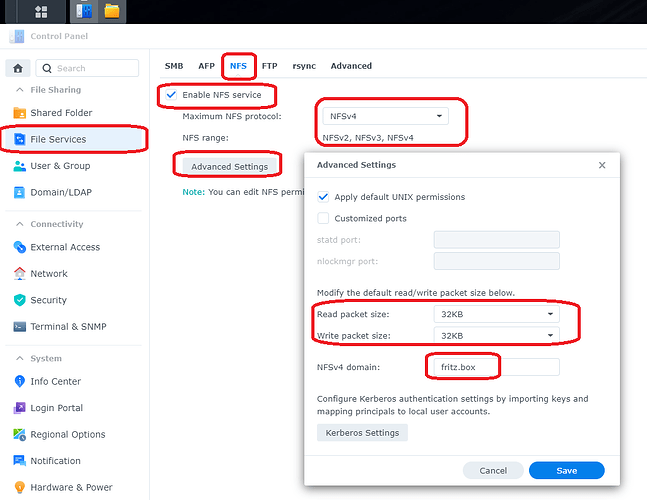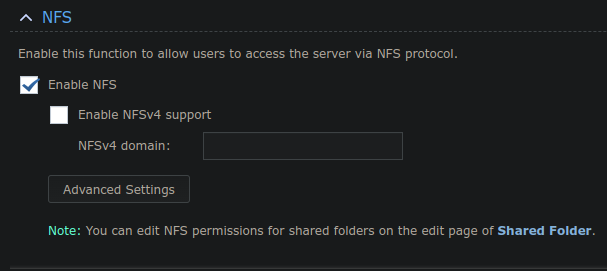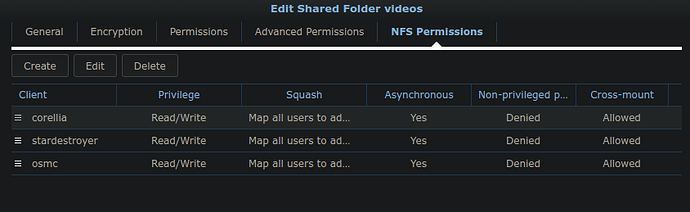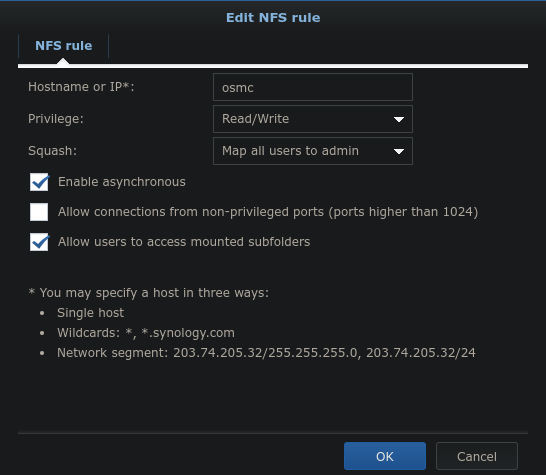Hi there guys
I was hopeing that you could help me with an issue that I’ve been
dealing with
Background / Issue:
I’ve recently revived my NAS box, and I’ve also downlaoded a new version of OSMC, and installed that on my Ras Pi.
Since then, I cannot connect my OSMC to my NAS, so that I cannot
view or stream my media from my NAS to my Ras Pi / OSMC
Error messages:
“Couldn’t connect to network server”
Troubleshooting steps:
- I can ping (Ras Pi) / OSMC from my PC
- I can ping my NAS from OSMC
- I can connect to the NAS from both my PC’s
- Given the Ras Pi a static IP (from inside my network via DHCP).
- Added the hostname of the Ras Pi to the hosts file on the NAS.
- Added the hostname of the Ras Pi to the hosts allowed file on the NAS.
- Added the hostname of the NAS to the hosts, and hosts allowed files on the
Ras Pi
- Add the permissions to the Ras Pi (On the NAS web console).
- Rebooted the NAS
- I’m am using the NFS protocol to connect between my NAS and Raspberry Pi.
Useful details:
Ras Pi: Pi 4 (4 GB)
OSMC version: OSMC_TGT_rbp4_20230124.img
NAS details
NAS: Synology DS413J
NAS OS: DSM 6.2.4-25556
TIA for any help or advice
Not clear to me whether you use autofs, fstab or the mediacenter gui to establish the NFS connections.
To get a better understanding of the problem you are experiencing we need more information from you. The best way to get this information is for you to upload logs that demonstrate your problem. You can learn more about how to submit a useful support request here.
Depending on the used skin you have to set the settings-level to standard or higher, in summary:
-
enable debug logging at settings->system->logging
-
reboot the OSMC device twice(!)
-
reproduce the issue
-
upload the log set (all configs and logs!) either using the Log Uploader method within the My OSMC menu in the GUI or the ssh method invoking command grab-logs -A
-
publish the provided URL from the log set upload, here
Thanks for your understanding. We hope that we can help you with your NAS issue shortly.
OSMC skin screenshot:
Hi there JimKnopf
Thank you very much for the quick and detailed reply
Its much apprecaited
I’ve replicated the issue, captured the logs
and posted them to pastebin (hope that’s OK ?)
Here’s the pastebin link for the log files
Kind regards
Briefly, I would suggest and recommend that you mount your NAS shares with the more reliable autofs as described here - Mounting network shares with autofs (alternative to fstab)
1 Like
Well, no. What was the problem causing you to not follow these steps of enabling debug mode and upload the log set afterwards with one of the two suggested methods?
The only usable information from this log is
2023-03-12 14:03:43.527 T:543 DEBUG <general>: NFS: Context for 192.168.1.138/volume1/videos not open - get a new context.
2023-03-12 14:03:43.548 T:543 ERROR <general>: NFS: Failed to mount nfs share: /volume1/videos (mount_cb: RPC error: Mount failed with error MNT3ERR_ACCES(13) Permission denied(13))
2023-03-12 14:03:43.548 T:543 ERROR <general>: GetDirectory - Error getting nfs://192.168.1.138/volume1/videos/
2023-03-12 14:03:43.548 T:543 ERROR <general>: CGUIDialogFileBrowser::GetDirectory(nfs://192.168.1.138/volume1/videos/) failed
So the Synology does not allow access and obviously something is not configured correctly on the NAS. This is how it looks on my little Synology DS214SE:
The entry 10.10.10.0/24 means all NFS clients in my network 10.10.10.0 are allowed to access this NFS share. In your intranet it should be 192.168.1.0/24 if it should be allowed for the whole intranet IP-range.
Whatever you’ve done on the NAS to manipulate the ‘/etc/hosts’ and ‘/etc/hosts.allow’ files … Please undo this! There is no need to configure anything on the Synology at the file level. Everything is done through the Synology DSM GUI.
Check whether the NFS file service is configured in an appropriate way. Here my internet router is also the DNS server and is using the fritz.box domain.
Correct ist that you either have to disable/enable NFS services on the Synology NAS to make NFS changes active or you have to reboot the NAS.
@JimKnopf
-
Apologies for not using the methods you mentioned
I found it easier to use my method to get the full logs into a pastebin file for analysis
-
Here is how I have my NFS settings configured on my NAS
3.1. NFS is set to NFS V 1, (as it’s simpler)
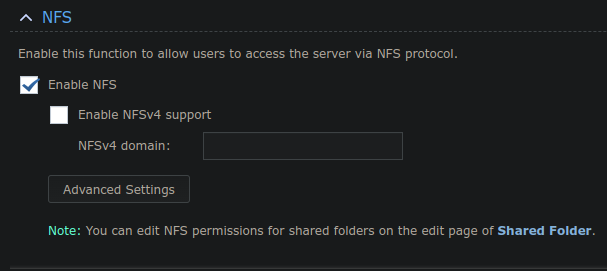
3.2. NFS permissions for the volumes and hosts that
are allowed to access my NAS
3.3. NFS rules for OSMC
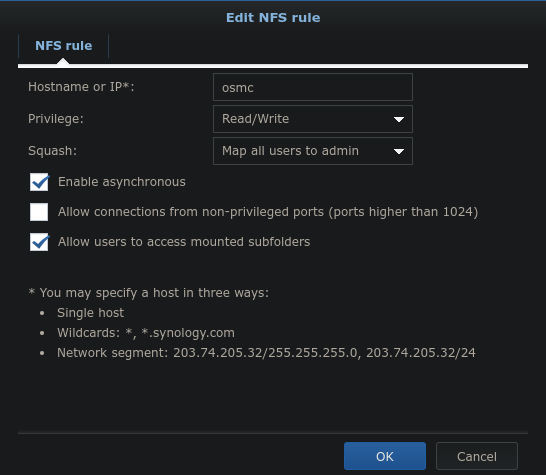
3.4. I’m aware that using newer versions of the NFS protocol will allow more granual access (at the cost of further complexity)
so that’s why I’m using NFS V 1.
3.5. On a similar issue (permissions based)
I had to change the “Squash” settings to: “Map all users to Admin”
This is what allowed my to access the NAS shared folders on the client.
As a result, I have done the same for my OSMC entry on the NAS
-
The hosts and hosts.allowed files are set correctly
on both the NAS and x2 of my other computers on my network
So they don’t need to be changed, as they can access the NAS and it’s files without any issues.
-
I’d much rather not, provide blanket acces (via /24 range) on my internal network for any devices, other than what I specifically allow myself.
Then I still would suggest to give the OSMC device a fixed IP and use the IP address instead of the host name in the field.
2 Likes
Ok, JUST FOR TESTS use 192.168.1.0/24 as the allowed hostname/IP in your NFS rule (restart NFS service or the whole NAS afterwards).
If that works you know that the name resolution for ‘osmc’ on the Synology does not work as you think.
Last idea is that you configured the Synology firewall anyhow which prevents now the successful NFS access.
I cannot follow your statement regarding NFS v4 and by the way eldest NFS protocol version on my Synology is NFS v2.