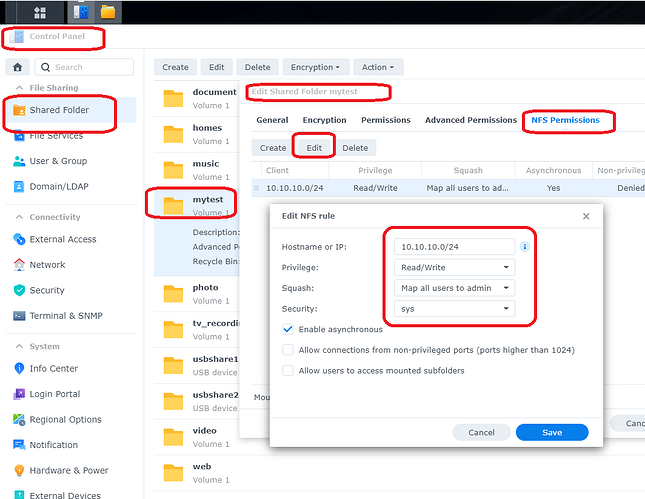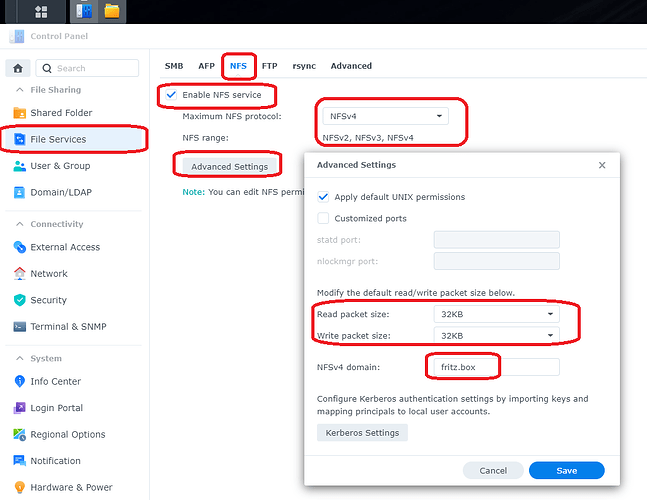Well, no. What was the problem causing you to not follow these steps of enabling debug mode and upload the log set afterwards with one of the two suggested methods?
The only usable information from this log is
2023-03-12 14:03:43.527 T:543 DEBUG <general>: NFS: Context for 192.168.1.138/volume1/videos not open - get a new context.
2023-03-12 14:03:43.548 T:543 ERROR <general>: NFS: Failed to mount nfs share: /volume1/videos (mount_cb: RPC error: Mount failed with error MNT3ERR_ACCES(13) Permission denied(13))
2023-03-12 14:03:43.548 T:543 ERROR <general>: GetDirectory - Error getting nfs://192.168.1.138/volume1/videos/
2023-03-12 14:03:43.548 T:543 ERROR <general>: CGUIDialogFileBrowser::GetDirectory(nfs://192.168.1.138/volume1/videos/) failed
So the Synology does not allow access and obviously something is not configured correctly on the NAS. This is how it looks on my little Synology DS214SE:
The entry 10.10.10.0/24 means all NFS clients in my network 10.10.10.0 are allowed to access this NFS share. In your intranet it should be 192.168.1.0/24 if it should be allowed for the whole intranet IP-range.
Whatever you’ve done on the NAS to manipulate the ‘/etc/hosts’ and ‘/etc/hosts.allow’ files … Please undo this! There is no need to configure anything on the Synology at the file level. Everything is done through the Synology DSM GUI.
Check whether the NFS file service is configured in an appropriate way. Here my internet router is also the DNS server and is using the fritz.box domain.
Correct ist that you either have to disable/enable NFS services on the Synology NAS to make NFS changes active or you have to reboot the NAS.