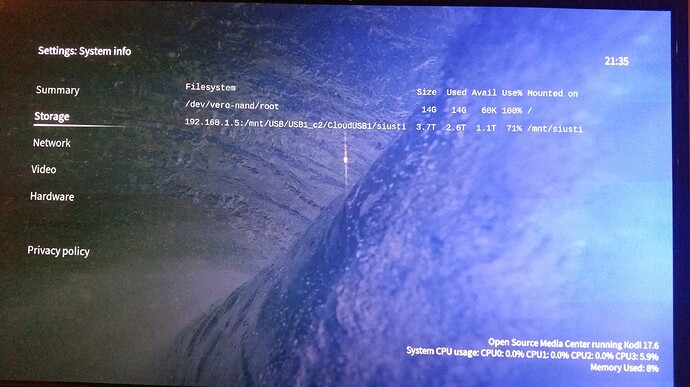With your help I will be super user of OSMC 
osmc@osmc : ~ $ sudo systemctl disable autofs
Synchronizing state of autofs.service with SysV service script with /lib/systemd/systemd-sysv-install.
Executing: /lib/systemd/systemd-sysv-install disable autofs
osmc@osmc : ~ $ sudo nano /etc/fstab
osmc@osmc : ~ $ sudo mount -a
osmc@osmc : ~ $ sudo systemctl daemon-reload
osmc@osmc : ~ $ sudo systemctl restart remote-fs.target
osmc@osmc : ~ $ ls /mnt/siusti
Screen Shot 2018-11-01 at 20.29.05.png Screen Shot 2018-11-01 at 20.30.58.png
osmc@osmc : ~ $ sudo mkdir /mnt/siusti/
mkdir: cannot create directory ‘/mnt/siusti/’: File exists
osmc@osmc : ~ $ Connection to 192.168.1.14 closed by remote host.
Connection to 192.168.1.14 closed.
KristinaArunass-iMac:~ Namai$ ssh osmc@192.168.1.14
osmc@192.168.1.14’s password:
Linux osmc 3.14.29-126-osmc #1 SMP Wed Oct 31 17:34:23 UTC 2018 aarch64
The programs included with the Debian GNU/Linux system are free software;
the exact distribution terms for each program are described in the
individual files in /usr/share/doc/*/copyright.
Debian GNU/Linux comes with ABSOLUTELY NO WARRANTY, to the extent
permitted by applicable law.
Last login: Fri Nov 2 00:26:33 2018 from 192.168.1.251
osmc@osmc : ~ $ mount|grep siusti
systemd-1 on /mnt/siusti type autofs (rw,relatime,fd=38,pgrp=1,timeout=0,minproto=5,maxproto=5,direct)
osmc@osmc : ~ $ ls /mnt/siusti/
Screen Shot 2018-11-01 at 20.29.05.png Screen Shot 2018-11-01 at 20.30.58.png
osmc@osmc : ~ $ touch /mnt/siusti/test
touch: cannot touch ‘/mnt/siusti/test’: Read-only file system
osmc@osmc : ~ $ ls -l /mnt/siusti/test
ls: cannot access ‘/mnt/siusti/test’: No such file or directory
osmc@osmc : ~ $