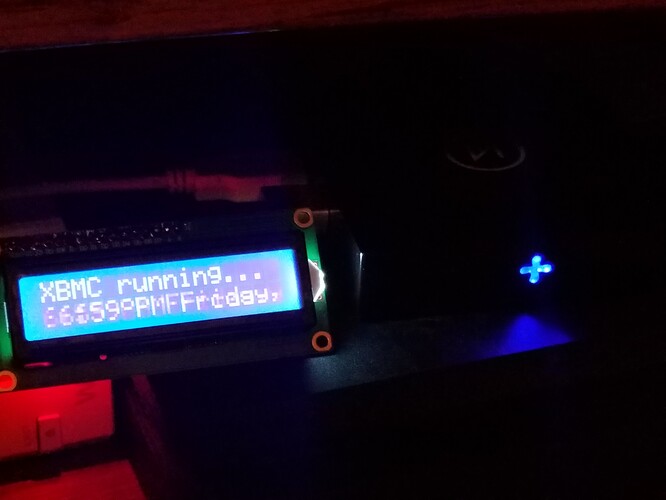would it at all be possible to get something like this usb lcd USB + Serial Backpack Kit with 16x2 RGB backlight negative LCD [RGB on Black] : ID 784 : $24.95 : Adafruit Industries, Unique & fun DIY electronics and kits to work with lcd proc for a readout from kodi? I had an I2C lcd running on my ras3 and miss it with the vero 4k.
Thanks in advance!
Since it has a USB interface, I’d think that with some coding you could get it working. The code used on the Pi would be a good starting point.
If it works on Pi with USB it should work on Vero 4K.
I never tried it via usb on the pi, It’s hooked through an I2C interface through the GPIO ports, What I’m not sure of is if it would work over usb as a serial address, or if there would need to be some kind of driver made or the like.
The page you linked implies that it does, and does mention Linux support.
So it’s not as out of the question as I thought. Guess I’ll pick up the serial/usb backpack and give it a try!
Congratulations! Please share the drive that you used, so others who try this will have some help 
I’ll do a full write up on it
That would be great!
For this project I used an adafruit usb/serial LCD controller Adafruit USB + Serial LCD Backpack Add-On with Cable : ID 781 : $12.95 : Adafruit Industries, Unique & fun DIY electronics and kits
I followed the LCDproc install instructions from here [Howto] LCD HD44780
next run dmesg | grep tty somewhere in the it will have something like this
cdc_acm 1-1.4:1.0: ttyACM0: USB ACM device the ttyACM0 is the address you will use in the config.
to set up lcdproc via usb I ended up with this as my LCDd.conf
# Pared-down LCDd configuration file; contains only those
# settings relevant to the Adafruit USB+Serial Backpacks.
# Global settings apply to all driver types -------------
[server]
ServerScreen=no
# Path to driver modules. IMPORTANT: EDIT THIS TO MATCH
# YOUR SETUP. Last character should ALWAYS be slash.
DriverPath=/home/osmc/lcdproc/
# Select Matrix Orbital driver
Driver=MtxOrb
# Interface, port and user under which daemon runs
Bind=127.0.0.1
Port=13666
User=nobody
# If 'yes' server runs in foreground (handy during setup)
#Foreground=yes
# Settings specific to Matrix Orbital driver ------------
[MtxOrb]
# Output device. IMPORTANT: EDIT THIS FOR YOUR SETUP!
Device=/dev/ttyACM0
# Speed applies only to serial pins; ignored w/USB.
Speed=9600
# Display size, type, contrast and brightness range.
Size=16x2
Type=lkd
Contrast=750
hasAdjustableBacklight=yes
Brightness=1000
OffBrightness=0
Install the xbmcLCDproc addon, reboot, and you’re good to go!
Hope this help someone!