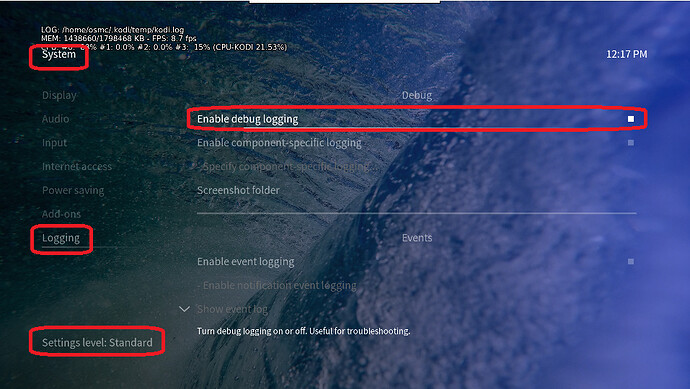Hello,
I just did reinstall my vero4k+ with the current firmware to get rid of a small problem - now it turns out I have a much bigger problem (probably)
Before the reset I did run the osmc screen at 1080p 60Hz and did then let the device switch to whatever resolution was required. No whitelist.
Now the device works fine for 1080p but as soon as I try to run a 2160p media my Panasonic TV just turns black.
/sys/class/amhdmitx/amhdmitx0/disp_mode shows a VIC: 16 for 1080p and a VIC: 93 for UHD media (black screen)
my /sys/class/amhdmitx/amhdmitx0/disp_cap looks like this:
480p60hz
576p50hz
720p50hz
720p60hz
1080p24hz
1080p25hz
1080p30hz
1080i50hz
1080p50hz
1080i60hz
1080p60hz
2160p24hz
2160p25hz
2160p30hz
2160p50hz
2160p50hz420
2160p60hz
2160p60hz420
smpte24hz
smpte25hz
smpte30hz
smpte50hz
smpte50hz420
smpte60hz
smpte60hz420
Other than the software I left everything (AVR, cables etc.) as it was. My Xbox One X displays 4k without problems.
How can I approach this?
To get a better understanding of the problem you are experiencing we need more information from you. The best way to get this information is for you to upload logs that demonstrate your problem. You can learn more about how to submit a useful support request here.
Depending on the used skin you have to set the settings-level to standard or higher, in summary:
-
enable debug logging at settings->system->logging
-
reboot the OSMC device twice(!)
-
reproduce the issue
-
upload the log set (all configs and logs!) either using the Log Uploader method within the My OSMC menu in the GUI or the ssh method invoking command grab-logs -A
-
publish the provided URL from the log set upload, here
Thanks for your understanding. We hope that we can help you get up and running again shortly.
OSMC skin screenshot:
Just in case you missed a setting…
We recommend people with 4K TV’s set their user interface (UI) to 1080p. Kodi’s UI is not optimized for 4K yet and this can put unnecessary demands on your device and can lead to a suboptimal picture quality, as well as potentially cause other issues.
The settings we recommend are as follows…
Settings>System>Display>Resolution> 1920x1080p
Settings>System>Display>Whitelist> (empty) *
Settings>Player>Videos>Adjust display refresh rate> On start/stop
Some televisions may also need, or benefit from, the following being set…
System>Display>Force 4:2:2 colour subsampling> (enable)
With the above settings your UI will be output in Full HD and your 4K content will be output in 4K. *Information regarding the whitelist can be found here. If you have any doubt, feel free to upload some logs so we can verify that your settings are indeed correct.
We need to see full logs to know what’s going on
Sam
Solved! I already had all the settings as described by @Darwindesign except
System>Display>Force 4:2:2 colour subsampling> (enable)
Which did the trick! Thanks!!
2 Likes