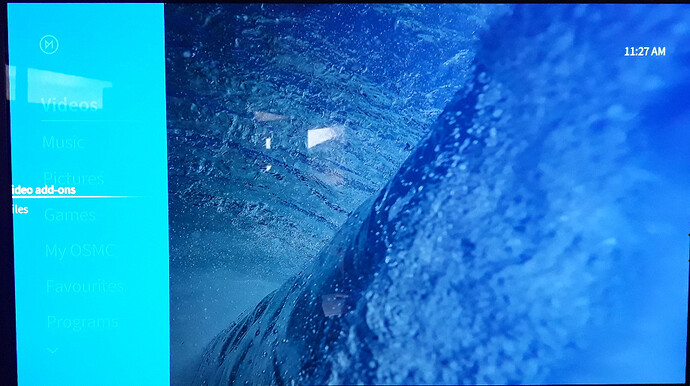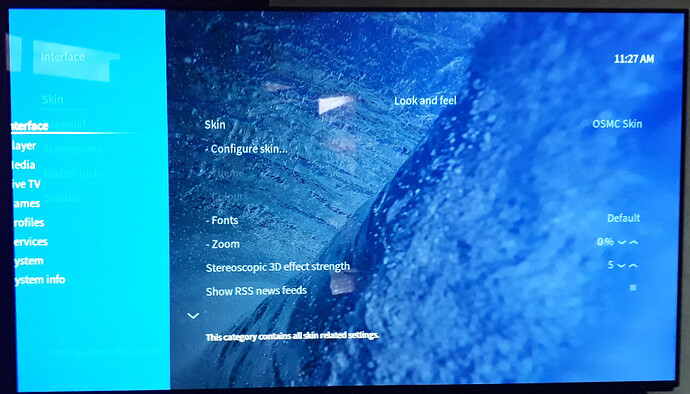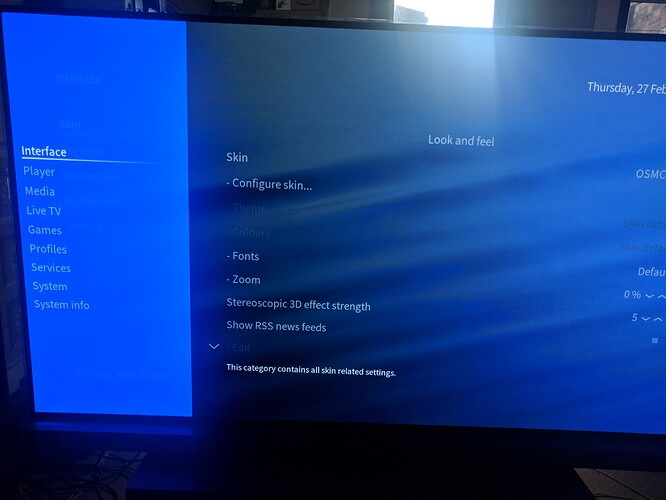The left hand side of the settings screens in 1920 mode only highlights half of the pop up blue menu. Needs sorting.
can you post a pic showing what you mean?
Adjust your TV’s overscan settings to display the entire screen. Since you’ve provided zero info on your setup, no one has any idea what type of display you are using, therefore, we can offer no other detailed suggestions pertinent to your display.
This problem is a misconfiguration of your television. You must address it with the aspect/overscan settings on your television. Photos of the issue cannot change that.
That’s codswallop!
So the pop-up appears way to the left and by adjusting the image the right hand options won’t disappear to the right. So why does it display the same on three different TVs and this monitor then?
So the TV works with everything else except the 4K box and everything else is to blame.
With logic like that you should work for Microsoft!
If you drip feed us information it’s difficult to make any recommendations. Bottom line is Vero outputs a full-screen image which doesn’t overlap the edges of the screen if the TV is set to not overscan. It would also be unusual for it to overscan on a monitor since they usually display pixel for pixel.
Hi @anon6150943 actually I’ve encountered this problem several times with different players including the Vero. Usually I just cycle through the options for aspect ratio and one of them fixes the problem you described. Sometimes it’s “16x9”, others times it’s “just scan”, other times “auto”. It really depends on the TV’s brand. And trust me, it’s the easiest way to fix the problem. Just try it out. Whether it works or not, just post result here.
What make and model TV do you have the Vero 4K connected to?
The make and model are completely irrelevant!
The software obviously takes the centre line of the pop up blue box as its datum. If it took the left hand edge then the box would appear whatever the TV setting.
Don’t blame the equipment for what is clearly not fit for purpose software.
Let’s assume your argument is correct (which it is not) then you expect every TV owner to change the settings of their TV to be able to use the interface then aftre making a selection pause whatever you want to view, go back to the TV and change the settings back to how they were then go back to the interface and resume play. And you seen to think this is acceptable. Repeat as many times as necessary until the software is rectified and hope the user doesn’t go elsewhwre in the meantime. What other products do you own that require the user to work around dodgy software?
I refuse to get into a debate with argumentative persons that clearly don’t understand what software can do and why it should do it.
As a far as I am concerned I have reported an obvious problem with a view to rectification, or perhaps this simple change is beyond the capabilities of every programmer involved in this project?
Overscan settings are a remainder of the DVD era and earlier. One can only guess why the heck TV manufacturers still implement it and enable it by default. There’s no benefit at all to cut off pixels of an image that would otherwise natively fit the screen pixel by pixel. Leaving it enabled let’s the TV scale the image and information is lost without any need.
Deactivating overscan is recommended in basically all scenarios. Accommodating for overscan is not a reasonable thing to ask for as the majority of our users are keen to get the best image quality possible. You can however use Kodi’s calibration feature to shrink the GUI, if you insist on leaving overscan enabled.
On a side note: The recent introduction of the “Filmmaker mode” makes clear how much overscan is needed and actually reasonable - it disables overscan by default (as filmmakers wouldn’t want it enabled in the first place).
Wrong.
Why would you do this? the setting for the GUI is the same as the setting for viewing a video.
What change are you suggesting? There is no way a source device like vero can know what are the settings on your display. So yes, it is beyond our capabilities.
Why do you think it’s only you out of thousands of OSMC users that doesn’t understand what’s required?
But I don’t have any overscan set!
So your argument is a non starter.
If my new £2k TV had me change settings to view the setup menu then change them back again I would return it, without question. Why? Well I think that software should be useable.
Your DVD argument doesn’t add up when it comes to pc and monitors playing dvds.
Your argument that it is something known but cannot be resolved in software doesn’t add up either.
More dripfeeding.
If you really want help to get this resolved (and I’m sure it can be resolved with settings in either the display or the OSMC device) some civility and a read through this would help.
The Vero’s default behaviour definitely puts all of the UI on the screen; so there isn’t a general bug here, there’s something wrong with your specific setup. The most common explanation in cases like this is that the TV is set to overscan the image; that’s why everyone is asking what your TV model is, so they can tell you which settings on the TV you need to check. Even if video playback is not overscanned and the Kodi UI is, it could still be the TV that’s the problem, because the TV may store different overscan settings for different input resolutions and refresh rates.
If you’re certain that you’re seeing the same overscan on more than one screen, and that other devices outputting the same resolution and refresh rate are not overscanned on the same screens, then I suggest you look in Kodi’s “Video Calibration” settings and make sure everything is still set to the default values.
Graham, Chillbo and ActionA are also more likely to be able to help you if you post some diagnostic logs - Graham’s link explains how to do that.
Most displays default to 16:9, rather than Just Scan or a 1:1 pixel mapping which is what you’d want. This can be changed in the settings.
Some TVs (LG for example) also present different scan options depending on the video mode (and thus resolution).
I think everyone else has covered the rest above.
But I don’t want to get the bug resolved!
I have reported it for the resolution of EVERY user!
In the meantime, as the Vero 4K has proven completely useless at finding any media to stream, I am returning it.
Thank you to all those that have bothered to spend time supporting this equipment, but it must be recognised that being open source appears to mean cheap and cheerful and not of commercial quality.
It’s not a bug.
The problem is a misconfiguration on your TV. There is nothing we can do to resolve that. You only need to change one setting in your TV, once. You will get a subpar experience on any device you use until you make this change.
You can return the item by contacting support@osmc.tv with your order details.
Honestly, it’s not a bug. Here’s the same screen on mine:
No overscan, there. The problem is either something to do with your TV, or something you with your specific Vero 4K. If you give people a chance, they’ll help you figure out which.
The customer has chosen to return the item.