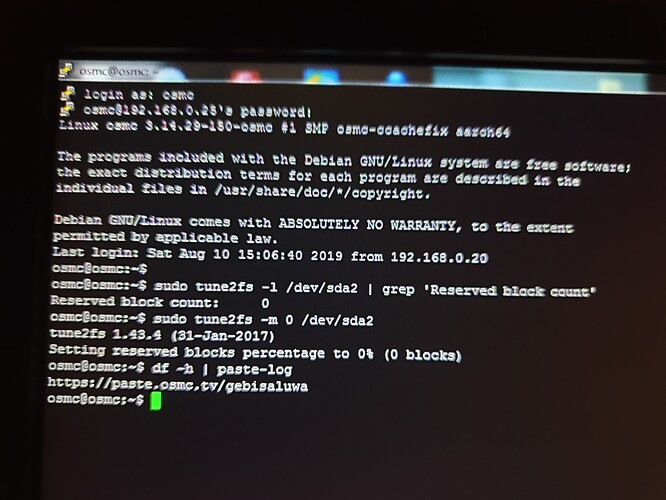I appreciate the help but just taking too much of my time and probably yours so gonna leave for now
Many thanks to all that have tried to help
Show exactly what you typed in (either cut-paste or take a screenshot). That command should have returned a URL if it was properly typed.
It’s umount, not unmount.
Opps, good catch on my typo.
Makes you wonder how he got:
unmount: /media/seagate: mountpoint not found
Instead of:
Command 'unmount' not foundYou freed 97673676 *4096 Bytes = 400 GB on sda2 and such changes are directly reflected if you access this drive from Windows via Samba shares from the Vero/OSCM device. Simply reboot and check again.
Don’t know what that is
As I did a reinstall thought I’d give this another go
These are what the results were after I ran putty put in the commands
Then put hard drive in pc and still showing 119gb still being used
An ext4 unix file system uses inodes to maintain the meta data of files like file names, attributes and tons of other data. Understand it that way this data structure builds the file system directory if you want.
Besides the file system journal the amount of inodes are what you see in this 119 GB already used space after format.
So, the number of inodes is the only “screw” you can use to change the preallocated space for the indoes. If you know that only large files will reside on such volume/disk, you can reduce the number of inodes by specifying
mkfs.ext4 -T largefile ... or even mkfs.ext4 -T largefile4 ... when you format the drive to ext4.
But be careful, the number of inodes can’t be changed anymore once it is set — otherwise you have to reformat the partition, again.
If you say 120 GB out of 8 TB is already used … this is around 1.5% of the total disk space.
Jfyi: I explained another user some days ago how to format a hdd to ext4 using OSMC, see Vero 4K+ and recording in TVHeadEnd - #10 by JimKnopf
If a Windows user boots into a Linux LiveCD (Mint, or something) they should be able to format a HDD with ex4 right?
Also, if a Windows user wanted to plug that hard drive into their Windows machine to write to the HDD or manage the files, they could do that as well from a LiveCD right?
But I’m wondering how would the transfer speeds be if you boot from a Windows machine into Linux via a LiveCD and then move a file from the internal NTFS HDD to the external ex4 USB HDD.
Is the performance less while running from a live CD?
Either that or use Linux File Systems for Windows by Paragon Software.
What’s the inodes difference between “largefile” and “largefile4”?
I have a 8TB HDD right now that’s 5.5TB full (560 files, 34 folders).
All movie MKVs with SFV and some posters.
So I’m wondering what those differences would be in those settings.
Yes.
Yes
There would be no performance difference running from a LiveCD vs actually installed.
There is no difference in performance. largefile and largefile4 only specifies the ratio “total disk space/inodes” while creating the file system. The current numbers you can find in /etc/mke2fs.conf.
While formatting the disk into ext4 without specifying the ratio while format, around 1.5% of the total disk space is used for inodes, with largefile around 0.02-0.03% and with largefile4 around 0.006%, only.
With your numbers it should be no problem to use largefile4 but you only would get more available disk space for data namely somewhat more than 100 GB (raw estimated).
If you don’t like to format an HDD with some commands from the Unix CLI, you can also use such way. Gparted offers to download CD/USB Live images and is a very popular solution with a GUI.
Totally agree.
If like me you are predominantly a windows user it is still best to format to ext4 from within a linux OS. Gparted loaded onto a USB stick and booted from makes it so easy. Google gparted.
I have used paragon within the windows os to format to ext4 for the odd USB stick but for a large hdd go the gparted route.
Well, it would seem to me that even largefile4is excessive with inodes for a drive which would hold BD and UHD Remuxes almost exclusively.
With BD Remuxes rarely under 20GB and UHD Remuxes averaging around 50GB, even if we went with the smaller value, 20GB, and gave each file a SFV and a xxx-poster.jpg, that would be 3 inodes per 20GB, or divided 8TB by 6.6GB, which would be approximately 1,200 inodes.
So let’s say we want to play it extra safe, as if we weren’t being conservative in our numbers already, and we more than triple that inode count, we would still only be at 5,000 inodes.
Is there a way to specify the amount of inodes at the time of formatting or is it handled by some percentage or ratio?
You could try to bring in your own type in /etc/mke2fs.conf… but I don’t suggest this.
Some tiny calculation: Take 1 TB hdd, BD are assumed to to be placed not as images but as full copy with all files, instead. I’ve seen several BDs with nearly 1000 files on it.
Agree to take only 20 GB as BDs data capacity that makes 50 BDs on that disk in worst case.
Let’s assume each file needs one inode then we need 50*1000 = 50,000 inodes in worst case.
Further let’s assume for each folder in the directory we also need an inode. Let’s take in worst case a perfect binary tree which has l leafs (our files) and l-1 inner nodes.
In worst case around 100,000 inodes should be then sufficient for files and directory.
largefile4makes around 0,006% out of the disk space for inodes, each inode is 256 Bytes in size -> we should get around 230,000 - 240,000 inodes after format.
This is sufficient … and even if you would save 100,000 more inodes this would only make 25 MB more available disk space.
I wouldn’t touch anything but largefile4 while formatting seems to be sufficient in this scenario.
Yeah, if the gains are only 25MB then who cares, I was thinking it might save GBs.
I don’t do BD folders, just MKVs BTW.
But yes, if it was a BD folder then it would be a lot more files!
Gparted from USB just doesn’t work on my machine.
I tried multiple USB drives, I’ve tried FAT and FAT32, I’ve tried tuxboot and manually loading it, everytime I boot to it I get the screen that ask how I want to run Gparted (Normal, Large Font, etc…).
No matter what I choose, the text selection disapears and all I see is the background image.
My USB light flashes a few times showing activity then goes out.
My machine doesnt have a disc drive so USB is my only option.
My wife has a Win8 machine with a disc drive so I could try it on her machine I guess.
It’s always something with unix, always something.
I keep trying to bring Linux back in my life and my friends and family, but there’s always some hurdle that’s a deal breaker for someone somewhere down the road.
I had my mother on Mint since it was the most user friendly for an ex-Windows user but she kept running into driver issues with every new device she purchased and tried to conect to her computer (webcam, etc.).
Keep coming back to Windows.
I hate Microsoft and Win10 is the worst! but even then, it’s much better for my use case than what Linux is offering.
Oh how I hope that one day Ubuntu or some other variant will be fully ready for mass consumption (play games well, run all the popular software,etc).
/end rant
Got it to work on the wife’s Win9 machine.
The Gparted GUI was easy enough but I didn’t see away to specify command line options.
Maybe you just have to get out of the GUI and go into the terminal.
Anyway, I just went ahead and formatted it using default ext4 settings and it used up 1.9GBs.
Excessive for my use case but at 8TB I’m not losing any sleep over 2GBs.
Now to test this ext4 Seagate 8TB against my NTFS Seagate 8TB.
UPDATE: Gparted said 1.9GB used, but now that I’ve mounted the drive I see that there is infact 59.7GBs used already! That’s a UHD Remux right there.
Does the Vero alreay have Vero on it so I can just SSH in and reformat it via command line?
That sounds like a valid question ![]()
Ha ha ha, I meant does it have Gparted.
Never the less, I just SSH’d in.
Wiped the drive and tried to format it with:
mkfs.ext4 /dev/sda1 -T largefile4 -m 1 -L Seagate Backup Plus 8TBBut I just get this response:
mke2fs 1.43.4 (31-Jan-2017)
mkfs.ext4: invalid blocks 'Backup' on device '/dev/sda1'