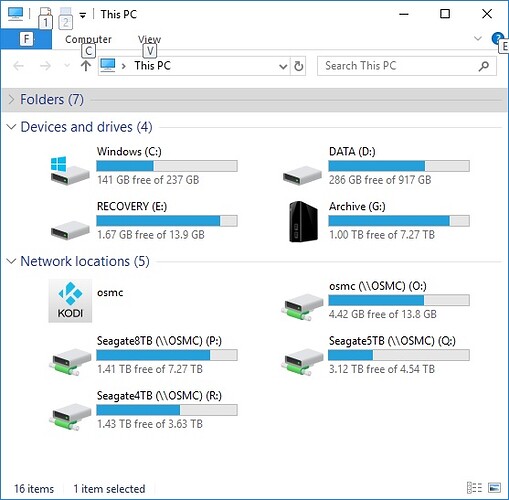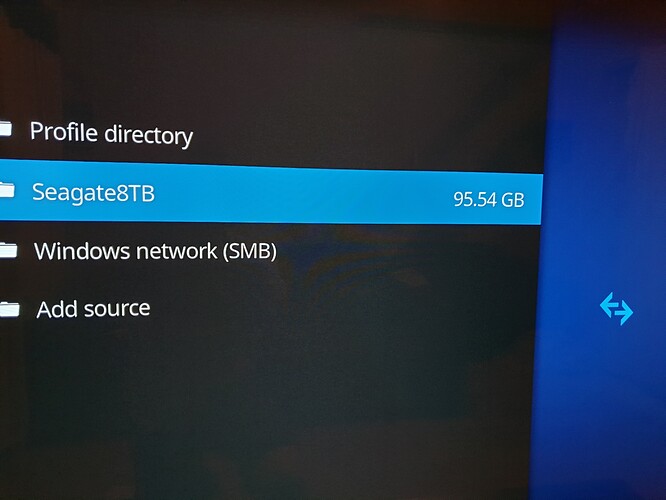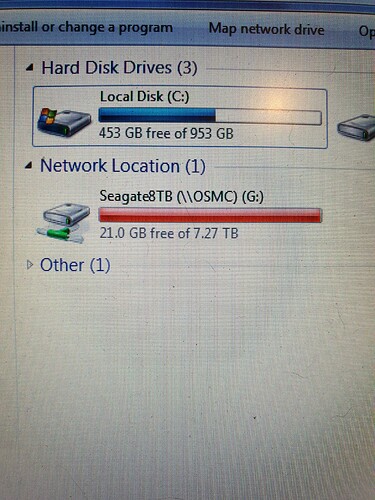@Kontrarian: Think, you wanted to inform @snewton1970 by that … and you used largefileinstead largefile4 in the example.
Sorry, yeah meant to bring it to his attention.
I did largefile in that example because that drive was doing TV episodes.
Used largefile4 for the other drive because it’s BD and UHD remuxes.
Thanks for pointing that out, it’s worth noting.
many thanks for taking the time for this, the second explanation made it so much easier to execute
Command (m for help): F
Unpartitioned space /dev/sda: 4.6 TiB, 5000980012032 bytes, 9767539086 sectors
Units: sectors of 1 * 512 = 512 bytes
Sector size (logical/physical): 512 bytes / 4096 bytes
as this command was not shown and as my drive is for remuxes i changed this
osmc@osmc:~$ mkfs.ext4 /dev/sda1 -T largefile -m 1 -L Seagate5TB to this
osmc@osmc:~$ mkfs.ext4 /dev/sda1 -T largefile4 -m 1 -L Seagate8TB
and got the same results
now just got to learn how to transfer mkvs over to the ext4 drive now
that will be fun
once again thanks to all that have helped me with this i have learned a little moreGo to the Kodi app and install the Samba Server. In windows open explorer and in the address bar type \\ip.of.vero and hit enter. You should see a osmc folder and a folder for each of your drives (unless you manually mounted them somewhere else) and you can just drag/drop or copy/paste like any other windows folder. You can also copy a folder and paste a shortcut on your desktop (or wherever) if you want for quick access.
i had already installed samba server previously, when i opened windows explorer under network is osmc just tried moving file over, and seems to play ok
but that is pretty cool, thanks
In Windows you should be able to right click on “My Computer” or “This PC” and chose “Map network drive…”.
Pick a drive letter in the drop down box that you would like to assign the drive to and for Folder type in \\OSMC\<yourdrivelabel>, so for me it would be \\OSMC\Seagate8TB.
Now it will always be there for you to easily open and copy or move files to.
Can someone explain this…
I have copied my remuxes from one 8tb drive to the one 8tb I formatted to ext4
The difference between the two drives was 2gb so nothing to be bothered about
Now when all the copying has done I cannot get 2 of the films on to the ext4 drive as there is not enough space, and if I look at the drive through windows in the network location I have 21gb free but on the vero its saying 95.54 free
When I try to copy the 2 films that are left not enough space
Is there some simple explanation to this or is there a way to copy over files without using windows and connect both drives to the vero
[Uploading: 1567100252181819909380562167532.jpg…]
@snewton1970 Using -m 1 while creating the ext4 file system you reserved around 74 GB for the OS and emergency actions. See this post again to correct this to 0 reserved space: Best HDD format for Vero 4k+? (And how to do so!) - #37 by JimKnopf
You don’t need to start over again from the start. You only need to do exactly what is stated in that post he linked to ie: check the name of your drive>check the reserve setting on your drive>change the reserve setting>check the reserve setting
JimKnopf and dawindesign
Most helpful
Many thanks
Is there a non-percentage way to allocate reserved blocks?
Using -m 1 might be too much for him, but using -m 0 may be too little.
Why would he need any reserve space on a drive that only contains media?
@Kontrarian As @darwindesign already stated, it does not make too much sense to reserve blocks for data-only file systems.
Just to give a valid answer anyway, you could try -r <a number> instead of specifying a percentage with -m, see tune2fs(8) - Linux man page.
For me as a Linux/OSMC newbie this is a very interesting read. I love the possibilities. I will try to format a new drive to ext4 by using the ssh commands described in this thread.
I did not understand the difference between largefile and largefile4 but after reading about the difference and the existence of inodes I am getting excited!
Thanks for all the info and the step by step commands to use.
From my understanding:
largefile = 1 inode per MB
largefile4 = 1 inode per 4MB
With a hard drive full of movies, we could easily get away with 1 inode per GB, but I don’t think such an option exists.
Also, you get diminishing returns by lowering your inode count at this point anyway.
osmc@osmc:~$ df
Filesystem 1K-blocks Used Available Use% Mounted on
devtmpfs 774688 0 774688 0% /dev
tmpfs 899236 16912 882324 2% /run
/dev/vero-nand/root 14499760 9439252 4300908 69% /
tmpfs 899236 0 899236 0% /dev/shm
tmpfs 5120 0 5120 0% /run/lock
tmpfs 899236 0 899236 0% /sys/fs/cgroup
/dev/sda1 7811937256 7076533140 735387732 91% /media/Seagate8TB
/dev/sdc1 4881179132 2110107260 2771055488 44% /media/Seagate5TB
/dev/sdb1 3904735508 2431387368 1473331756 63% /media/Seagate4TB
tmpfs 179844 0 179844 0% /run/user/1000
osmc@osmc:~$ df -hi
Filesystem Inodes IUsed IFree IUse% Mounted on
devtmpfs 190K 499 189K 1% /dev
tmpfs 220K 544 220K 1% /run
/dev/vero-nand/root 909K 89K 820K 10% /
tmpfs 220K 1 220K 1% /dev/shm
tmpfs 220K 3 220K 1% /run/lock
tmpfs 220K 12 220K 1% /sys/fs/cgroup
/dev/sda1 1.9M 614 1.9M 1% /media/Seagate8TB
/dev/sdc1 4.6M 2.9K 4.6M 1% /media/Seagate5TB
/dev/sdb1 3.7M 5.9K 3.7M 1% /media/Seagate4TB
tmpfs 220K 11 220K 1% /run/user/1000
You can see on my 8TB drive I have about 0.7TB left, yet I’ve only used 614 inodes of the possible 1.9M available to me.
I could probably fill the 8TB drive up using less than 1,000 inodes.
I think with -i you could really fine tune the inode count, but like I said before, you get deminishing returns.
You coould save a GB or two using largefile4 verses not using it, but after that if I could get my inode count to just 1,000 I’d probably only save like 100MBs or something. What could I possible do with that miniscule amount of space gained? Maybe import a few PGS subtitles.
I am picking up a new 4TB HD today and will format it tomorrow using largefile4
My current 4TB HFS+ formatted HD is allmost full and I noticed that the speed to transfer files went way down when I only had about 100GB left. (transfer between MacBook and attached drive, not through Samba or Vero).
Do you think leaving a couple of % space empty on a HD also benefits the read capacities when formatting to ext4?