I’ve only just had a chance to look at this (busy day). Setting up this dongle is not completely automatic, as the world regulatory domain has to be manually set sometimes. I will improve this in the future.
You may need to edit /lib/firmware/mt7610u_sta.dat. You may want to change ‘WirelessMode’ and ‘CountryCode’.
0: use 36, 40, 44, 48, 52, 56, 60, 64, 149, 153, 157, 161, 165 Channel
1: use 36, 40, 44, 48, 52, 56, 60, 64, 100, 104, 108, 112, 116, 120, 124, 128, 132, 136, 140 Channel
2: use 36, 40, 44, 48, 52, 56, 60, 64 Channel
3: use 52, 56, 60, 64, 149, 153, 157, 161 Channel
4: use 149, 153, 157, 161, 165 Channel
5: use 149, 153, 157, 161 Channel
6: use 36, 40, 44, 48 Channel
7: use 36, 40, 44, 48, 52, 56, 60, 64, 100, 104, 108, 112, 116, 120, 124, 128, 132, 136, 140, 149, 153, 157,
8: use 52, 56, 60, 64 Channel
9: use 36, 40, 44, 48, 52, 56, 60, 64, 100, 104, 108, 112, 116, 132, 136, 140, 149, 153, 157, 161, 165 Channel
10: use 36, 40, 44, 48, 149, 153, 157, 161, 165 Channel
11: use 36, 40, 44, 48, 52, 56, 60, 64, 100, 104, 108, 112, 116, 120, 149, 153, 157, 161 Channel
Alternatively, you can try the automatic setup code. You can try
mv /lib/firmware/mt7610u_sta.dat /lib/firmware/mt7610u_sta.dat.bak
and rebooting. When I did this, 5Ghz and 2.4Ghz networks worked for me in the UK using a Netgear R7000.
connmanctl> scan wifi
connmanctl> services
*AO Wired ethernet_b827eb41d4a4_cable
samtesting wifi_000000000000_416c706861_managed_psk
samtesting-5G wifi_000000000000_416c7068612d3547_managed_psk
VM132290-2G wifi_000000000000_564d3133323239302d3247_managed_psk
Sam
![]()
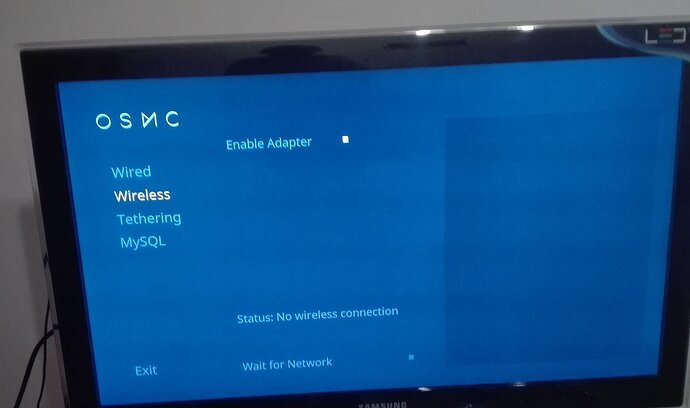
 and I’m on the latest OSMC version; the blue led is on when I connect the OSMC USB stick. If I reboot and use my old Wifi stick it works without problems. In MyOSMC -->Network–>Wifi the rectangle on the right is simply empty!!
and I’m on the latest OSMC version; the blue led is on when I connect the OSMC USB stick. If I reboot and use my old Wifi stick it works without problems. In MyOSMC -->Network–>Wifi the rectangle on the right is simply empty!!