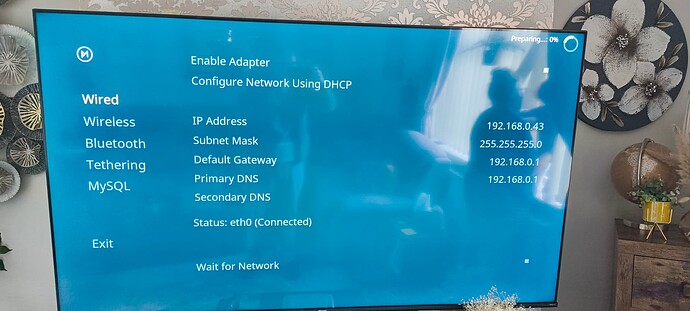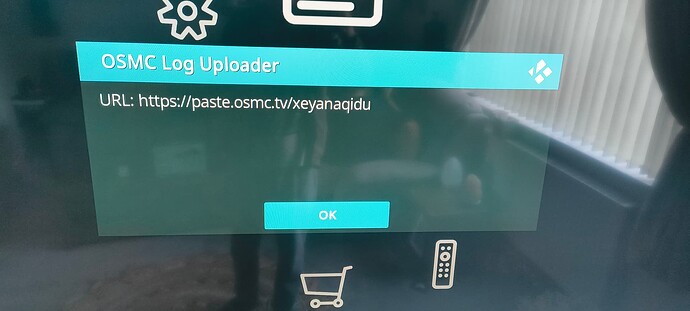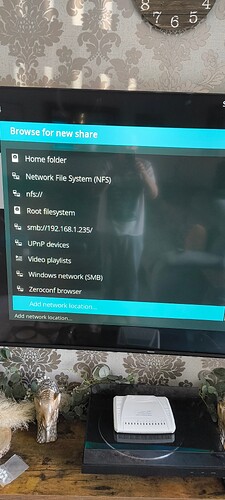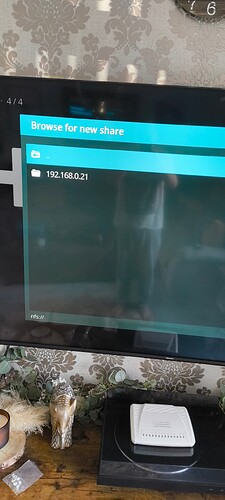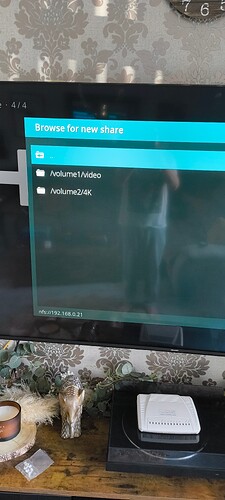i dont even know where to begin, everything was working fine until i got a new internet provider, now nothing works!, it locks up if i try to watch anything, ive tried reinstalling through usb but nothing happens it just restarts back to the home screen, when i go into the newtowk setting they all look fine, but it says scanning at the top right corning on 0% and thats it, i cant access smb just says timed out, all the newtork settings in system information say BUSY, its like something is blocked but on my nas and pc nothing has changed, no settings i havnt changed any permissions, im really at a loss of what to do i thought reinstalling it would be the answer but i cant even do that
Hi
Did you get a new router or modem?
Reinstalling OSMC is possible but not really necessary.
yes mate i got a new router
Let’s start with how Network is configured. Can you share a picture of the MyOSMC → Network → Wired/Wireless page?
So that looks good. Can you try to upload logs with MyOSMC → Log Uploader and then share the displayed URL here.
Also maybe tell us what is the IP Address of your NAS
Ok that is where your problem seems to come from. The Vero got via DHCP an IP address in the range of 192.168.0.x so the Vero can’t communicate anymore with your NAS.
So something must have changed when you got your new router.
- Is the NAS and the Vero connected to same router?
- Is the NAS IP address configured via static or DHCP?
Modem/router combos commonly use 192.168.0.1 where dedicated routers commonly use 192.168.1.1.
If the equipment was provided to you by your ISP you may be limited with what settings you can change.
Can you provide the make and model of your new equipment?
A little update, for some reason I can get 1 of my disks through NFS which I’ve never used before, but the other disk is still not available, I’m so confused.
I bought the router myself it’s a tp link az1500
I seem to remember having to manually add the IP address to access volume 2 but I can’t remember how to do it, also it seems to taking ages to scan all the films even though when I do a speed test I’m over 900 mb
Read that.
Try changing your TP-Link to 192.168.1.1.
This guy uses a different IP address but same thing:
It’s not having it, says “the IP address and LAN IP address should be in the same subnet” I haven’t got a clue
No need to change (unless you do full network realignment to your old setup.
But I wonder you say your NAS is 192.168.1.235 but then in the picture we see 192.168.0.21.
Can you please crosscheck on your NAS the current IP?
Ok your right my Nas IP address has changed I’m a bit old lol so it’s 192.168.0.21 now what?
Depends a bit how big your library is. But my recommendation would be to remove the old sources and readd them with the new IP
If you watch that video, he sets the IP address to 192.168.4.1 then goes to the DHCP tab and the subnet has been changed automagically to 192.168.4.x. So the error you are seeing I’m guessing is because you tried to set the IP range in DHCP server different from the router’s IP subnet. Do it in the right order and set 192.168.1.1. Then set your Vero to use DHCP.
Now you have to make sure your NAS is on 192.168.1.235 again by giving it a fixed IP OR making your router always assign it that address.
Option 1: on the NAS turn off DHCP and set IP 192.168.1.235, subnet mask 255.255.255.0, gateway 192.168.1.1.
Option 2: On the router DHCP Server tab, use address reservation to link the NAS MAC address to 192.168.1.235. The MAC address should show up somewhere in the router’s list of connected devices.
I really don’t know what I’m doing, messed about with it last night ending up knocking out the WiFi lol had to reset everything the IP ending 235 was linked to my old router, it’s definitely a network problem coz I can stream 4k ok, it feels like it’s throttled somewhere, I just wish I understood everything a bit better, I don’t know wether to change the router settings or change the Synology settings and even then Im not really sure what I’m doing it’s all hit and miss, I need a proper idiot proof step by step guide
We’ve all been there. Let’s start with your router.
I can’t find that model. Is it this?
Anyway, if it’s TP-link the default IP address of the router will be 192.168.0.1 which is the heart of the problem. To talk to each other, every device on the network has to be in the same ‘sub-net’ ie the first three numbers in the IP address must be the same. The problem is, Vero is looking for your NAS on 192.168.1.235 but if you haven’t messed with the router it is assigning your NAS an IP like 192.168.0.x where x is 21 from your screenshot.
Now, the instructions I gave above were to change the router IP to 192.168.1.1 to make it match the NAS subnet that Vero/Kodi is looking for. That’s still what I would do to avoid having to re-scan your library but you need to make sure the NAS ends up with 192.168.1.235 again.
The alternative is to stick with the default 192.168.0.1 and arrange for the NAS to get an IP in that subnet. In fact, it looks like that already happened as it’s 192.168.0.21. Now you have to tell Vero/Kodi to look for your NAS on that IP and not on smb://192.168.1.235/. As @fzinken suggested
You must have done that back when. Connecting to smb sources can be fraught if you’ve forgotten but see here for advice.
Finally, you have to make sure the IP of the NAS is sticky. On a re-boot, the router might assign a different IP to it and Vero/Kodi will no longer see it. So you configure the NAS with a fixed IP or arrange for the router to always give it the same IP.