I installed ver 2016.01-1 a cpl of days ago and have been “tweaking it” to look and work the way my OCD feels somewhat comfortable ![]()
![]()
I found and followed all the documentation in the forums for doing the following tasks:
- Changing the password of osmc correctly
- Mounting external hdd to /mnt/blah and not /media/blah
- adding record in smb-shares.conf so I can browse from my window laptop
- Installing VNC server for remote access to the GUI forum link to install VNC
VNC server works fine if I manually start it, but it doesn’t auto start on boot.
The exact steps and order in which I installed VNC are:
//install vnc server on osmc
osmc@lmc:~$ sudo apt-get install build-essential rbp-userland-dev-osmc libvncserver-dev libconfig+±dev
osmc@lmc:~$ sudo wget https://github.com/patrikolausson/dispmanx_vnc/archive/master.zip
osmc@lmc:~$ unzip master.zip -d /home/osmc/
osmc@lmc:~$ sudo rm master.zip
osmc@lmc:~$ cd /home/osmc/dispmanx_vnc-master/
osmc@lmc:~$ make
osmc@lmc:~$ sudo cp dispmanx_vncserver /usr/bin
osmc@lmc:~$ sudo chmod +x /usr/bin/dispmanx_vncserver
osmc@lmc:~$ sudo modprobe evdev
osmc@lmc:~$ sudo cp dispmanx_vncserver.conf.sample /etc/dispmanx_vncserver.conf
osmc@lmc:~$ cd
osmc@lmc:~$ sudo nano /etc/modules
evdev
Ctrl-O & Ctrl-X to save the file and exit
osmc@lmc:~$ sudo nano /boot/config.txt
// This enables HDMI resolutions when HDMI is not connected
hdmi_force_hotplug=1
// Group
// 1=CEA, used for connecting to consumer TV sets
// 2=DMT, used for connecting to a computer monitor
hdmi_group=1
// CEA Modes
// 4 = 720p 60Hz
// 19 = 720p 50Hz
// 16 = 1080p 60Hz
// 31 = 1080p 50Hz
// DMT Modes
// 39 = 1360x768 60Hz
// 82 = 1920x1080 60Hz
hdmi_mode=16
Ctrl-O & Ctrl-X to save the file and exit
osmc@lmc:~$ sudo nano /etc/systemd/system/dispmanx_vncserver.service
[Unit]
Description=VNC Server
After=network-online.target mediacenter.service
Requires=mediacenter.service
[Service]
Restart=on-failure
RestartSec=30
Nice=15
User=root
Group=root
Type=simple
ExecStartPre=/sbin/modprobe evdev
ExecStart=/usr/bin/dispmanx_vncserver
KillMode=process
[Install]
WantedBy=multi-user.target
sudo systemctl start dispmanx_vncserver.service
sudo systemctl enable dispmanx_vncserver.service
sudo systemctl daemon-reload
Ctrl-O & Ctrl-X to save the file and exit
//command to launch vnc server service manually
osmc@lmc:~$ sudo /usr/bin/dispmanx_vncserver
In the above steps, I am not sure if I need to add the last 3 lines
" sudo systemctl start dispmanx_vncserver.service
sudo systemctl enable dispmanx_vncserver.service
sudo systemctl daemon-reload
"
to the end of ‘dispmanx_vncserver.service’.
Maybe the order of commands is wrong? Not sure. I know enough about Linux to know when I am running around in circles chasing my tail, which I appear to be doing trying to get the vnc service to auto start.
Hopefully someone can tell me what I am doing wrong based on my steps above. If I need to add some logs or get outputs of any commands that will aid in troubleshooting do let me know.
Thanks
GD


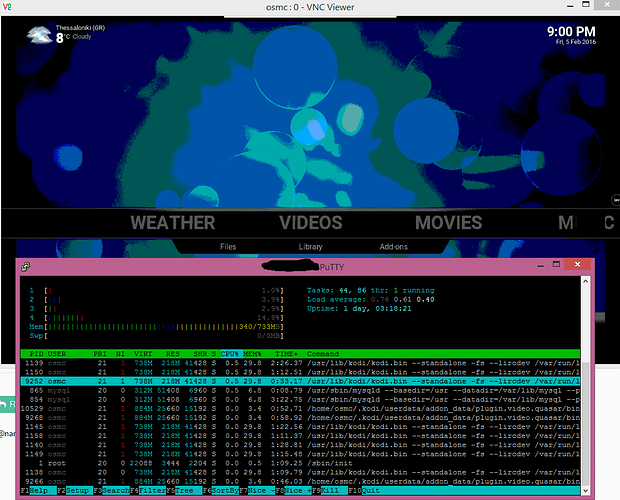


 … forgot to post my followup and final update …
… forgot to post my followup and final update …
 Sandbird
Sandbird 
