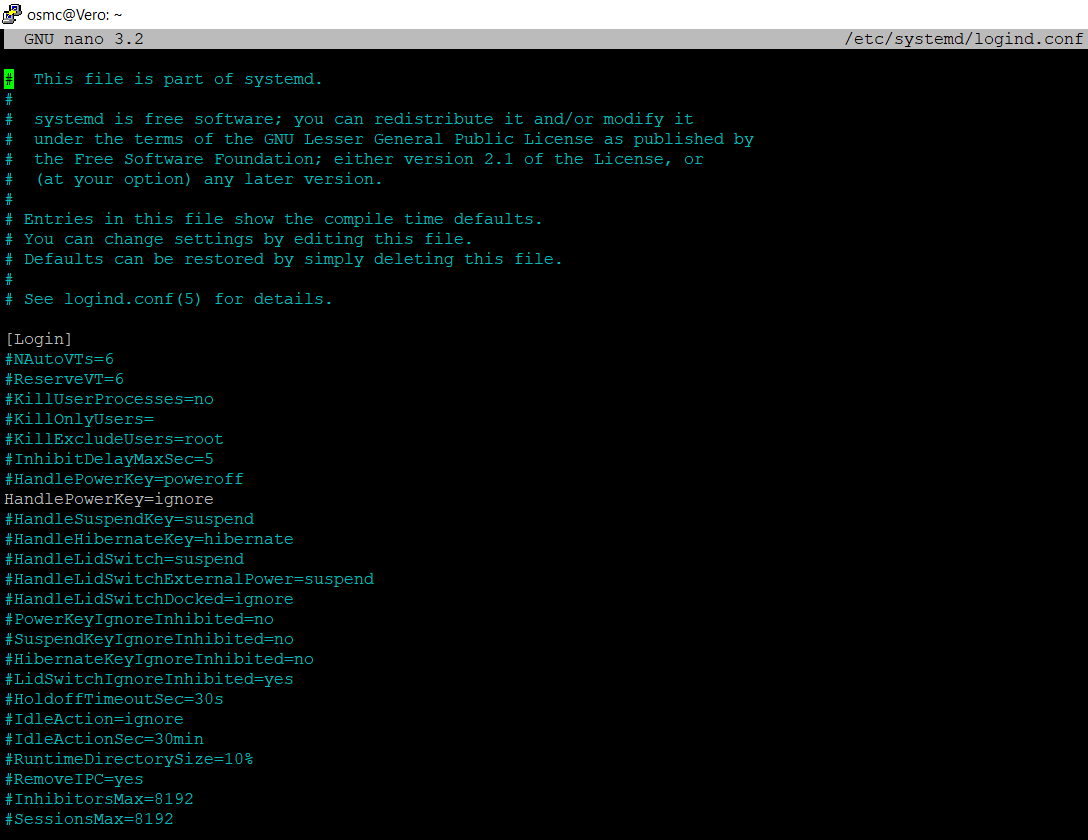Hello,
Sorry but I would like to report a small annoying change in the way I am used to power-off my Vero 4K. Indeed here is what I do when I am done with watching a movie:
- I click the “Power” button that is at the bottom left of the i25 Rii Mini bluetooth remote.
- This used to directly open KODI’s switch-off menu from which I select “Shutdown”.
- Once done and when the screen is black, I click on another remote to switch-off electrical power alimentation.
- Then the day when I switch-on the power alimentation again, the Vero 4k auto-starts and is ready. This use case is fine for what I need (despite the fact that it is designed for always-on use, I don’t need a server but just a good movie player dedicated box that is not connected to anything and that is not relying on an alimentation when I don’t need it).
So since I run the OSMC’s November update, here is the new behavior when I click the bottom-left ‘Power’ button of the bluetooth remote:
- The Vero 4K LED switches quickly from blue to red to blue
- The HDMI signal is lost (black TV screen) for about 4 seconds
- Eventually KODI screen reappears with the Switch-off menu
This is annoying and probably not a good thing for the system safety.
Remarks:
- I used previously the “Keymap editor” plugin but now it is deactivated
- At the bottom-right of the Rii i25 remote there is a “Home” button that has the following behavior: when I am already on the Home screen, then the Vero 4k goes to “sleep” mode: the LED turns red and TV’s screen turns black. Pressing another key wakes it up.
- When opening the Switch-Off sub-menu from Kodi’s menu there is no problem.
Hopefully, this will help fixing something in the case that would not be an issue on my side only.
Thank you.