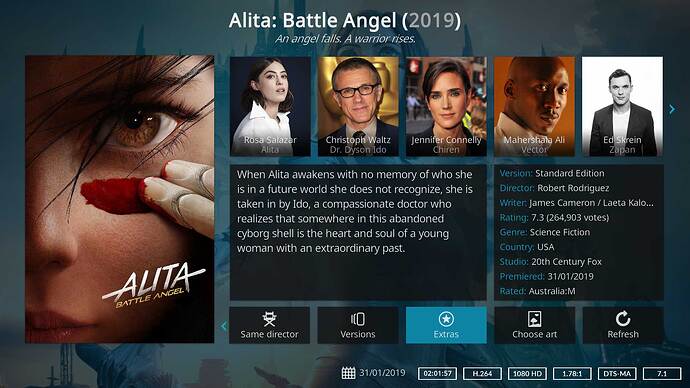I’ve decided to convert my various BD and UHD ISO files to just MKV files as I’ve found the ISO management a bit hit and miss - the menus often don’t work and so most of the extra features seem unsupported (maybe I’m doing something wrong)?
I’m using Vero4k and Vero4k+. I have a VeroV on order ![]()
Using the default skins and plugins, I’m finding managing film versions and extras incredibly laborious and unintuitive.
For example, I have the two-disc version of RoboCop. This has on one disc the Theatrical version and on the other disc, the Director’s cut. There are also maybe 30+ extras all broken down into individual MKV files I have ripped and titled correctly.
My structure (for now, maybe there’s a better way? Please advise!) is:
server/films/ISO_4k/
server/films/MKV_4k/
server/flims/extras/<film-title>/
This gives me for example:
server/films/MKV_4k/RoboCop_Director.mkv
server/films/MKV_4k/RoboCop_Theatrical.mkv
server/films/extras/RoboCop/01-extra1.mkv
server/films/extras/RoboCop/02-extra2.mkv
server/films/extras/RoboCop/03-extra3.mkv
server/films/extras/RoboCop/04-extra4.mkv
Initially, I added the Director’s cut to the library using the usual scan. It detected it, but didn’t detect the theatrical version. I then went to change the information and renamed the default version to “Director’s cut” and then added a new version, pointing to the other MKV file, selecting the “Theatrical Cut” as the version.
Now, I understand there’s a “default”, but can this be changed? It would be really useful to know whether I have multiple versions of a film or not. As it stands, I have to go into the settings, navigate down to the film tile, click on options, go down to “Information” then across to the “Versions” menu at the bottom to then be able to pick the “other” one. That surely is the clunkiest way possible! It would be so much nicer IMO if from the main tile/icon, when you click on it, it asks which version, highlighting the default one. If there aren’t multiple verisons, then it starts playing the only one. Is this possible?
When it comes to the extras, OMG, this is a nightmare: I don’t think you can add a directory and ask it to add all files as individual extras to a movie. I have to add them one by one. Each one takes like 20 clicks with the remote to navigate to the absolute path starting from the root filesystem (I’m using AutoFS to mount in /mnt). Is there a way to bulk add the extras?
I did see a post by @Matt_Hamilton - Extras button in video information page - this might be a better option?
Otherwise, I’m open to other ways, organising my library differently, using a different plugin if that allows an easier, more ergonomic way of viewing multiple movies and extra content.
Thoughts most welcome! ![]() before I give up completely trying to index movie extras.
before I give up completely trying to index movie extras.