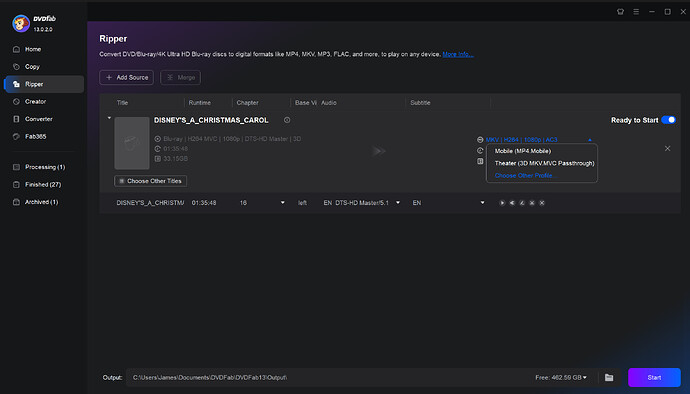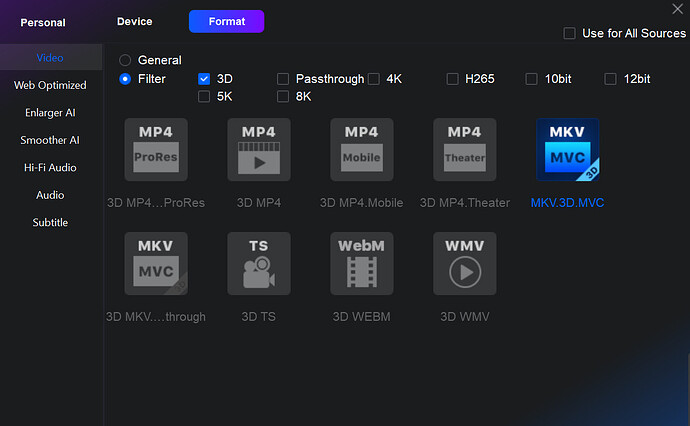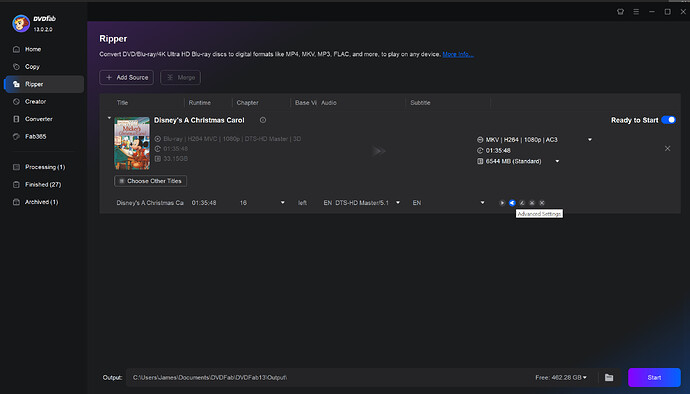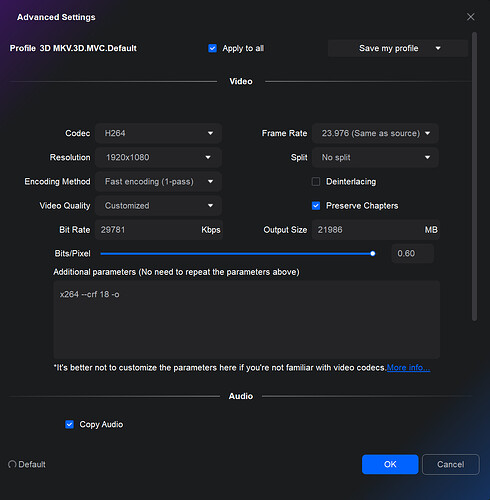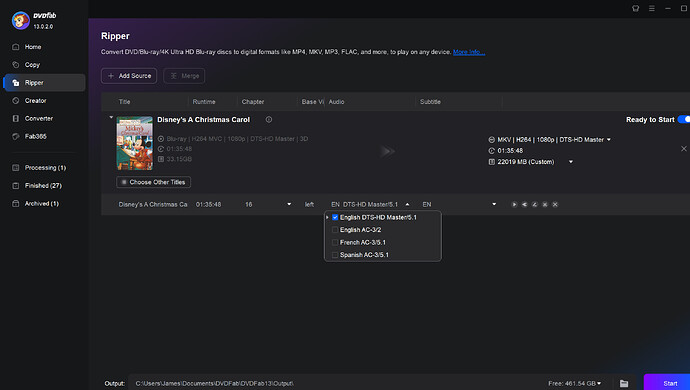Greetings, new Vero V owner and new member here. I purchased my Vero V solely for playback of 3-D MKV files in my home theater. My setup:
Synology NAS with 3-D Blurays ripped to MKV files
Vero hardwired to LAN
HDMI out to Yamaha AVR to JVC 3-D projector
Most of my content plays flawlessly, but a couple of titles display glitches where the image becomes blocky, pixelated and distorted for a couple of seconds. The glitches occur at the EXACT same spots in the videos consistently. The same files play without incident on other hardware, including a Raspberry Pi 3+ running Kodi on LibreELEC and using the SAME EXACT network and HDMI cables.
I have tried:
Switching between SMB and NFS
Re-ripping the problematic files
Swapping our network and HDMI cables with new ones
Bypassing the AVR (Vero straight to projector)
Increasing the cache and buffer sizes
Nothing I have tried has changed the behavior.
Here is the log from one such occurrence. The title is Disney’s A Christmas Carol, which has 2 such glitches in the first minute of opening credits. I turned on debug logging, rebooted twice, started playing the title, stopped playback after the first 2 glitches, and uploaded the log.
https://paste.osmc.tv/gesipufijo
Thanks in advance for any help that can be provided.
1 Like
What titles are you experiencing a problem with?
A few titles will have artefacts when played on any AMLogic based SoC.
See 3d-mvc.
You can re-encode them. The hardware manufacturer no longer support 3D MVC (for several years) and we have been unable to get this resolved. Fortunately this only affects a minority of titles.
Cheers
Sam
Re-ripping / re-encoding the problematic content solved this issue. Thanks!
Any guide on how you re-encode(software, settings etc) will be gratefully be appreciated by the community.
Thanks.
Sure, I will try.
I used DVDFab Blu-ray Ripper. I run it on Windows and don’t know if a Mac version is available. It’s not free and I’m not shilling for the company. There are probably other, possibly cost-free, ways to re-encode a 3-D Blu-ray, but I already owned this particular product so that is what I used.
In addition to the Blu-ray Ripper software you also need the original Blu-ray or an ISO of it. The software cannot re-encode an already-ripped 3-D mkv file.
- Start DVDFab Blu-ray Ripper and load your 3-D Blu-ray.
- From the Profile drop-down list on the right, select Choose Other Profile…
- In the Profile dialog, select MKV.3D.MVC.
- Back on the main screen, click the Advanced Setting icon (the little wrench).
5.In the Advanced Setting dialog, enter the following in the Additional Parameters field:
x264 --crf 18 -o
6. I also slide the
Bits/Pixel slider all the way to the right. I’m not sure this is necessary because I think the
Additional Parameters overrides the other settings, but I do it anyway.
7. Check the
Copy Audio checkbox and click
OK.
8. Back on the main screen, use the drop-downs to select which audio and subtitle tracks you want to include.
9. The destination directory defaults to your
Documents folder, but you can change this by clicking on the folder icon at the bottom of the screen.
10. Click the
Start button to begin ripping and (re) encoding.
**Note: The x264 parameter noted above instructs the encoder to use a Constant Rate Factor of 18. The allowable range is 0 to 51. Lower numbers produce better quality and bigger files, higher numbers produce smaller files and lower visual quality. A sane range is considered to be between 18 and 28. You can experiment within that range to get yourself the balance of quality and file size that meets your needs.
I hope this helps (and doesn’t violate any forum rules).