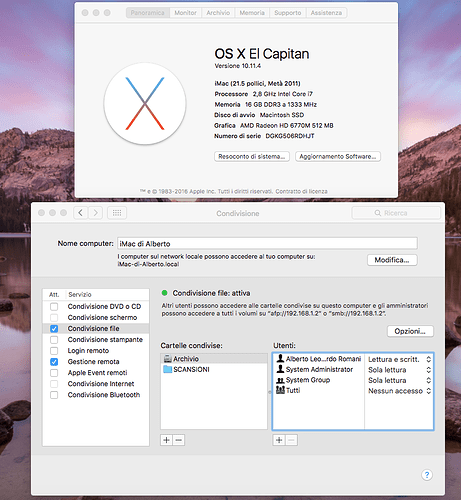No – this isn’t possible I’m afraid, as the update was pushed upstream by Debian, not us. We’ll have to wait for the Debian Samba maintainers to either fix the issue or provide guidance on how to restore the old functionality. They hope to get a new release out in a few weeks.
Ad said by fzinken the only "dirty"way is to format your sd and the reinstall using an old image.
I’ve done this way.
Remember to do a full backup on a usb stick!
Then magically (after the backup restored on the old image) all smb folders reappear!
Reply Deleted… i have resolved myself 
EDIT
I try to explain how i do:
- Create new user whit a password following the @Phoenix suggestion
- All my windows shared folder has garanted dull access write/read to “Everyone”
- On sources i have put smb://192.168.1.2/ (the ip of my windows pc)
- I have to do manually edit the password.xml… contain this:
<passwords>
<path>
<from pathversion="1">smb://192.168.1.2/</from>
<to pathversion="1">smb://<usercreated>:<password>@192.168.1.2/</to>
</path>
</passwords>All working whitout problems… no need to add the new user… all it’s working whit everyone setted correctly…
In what section of sources.xml did you add this? I added it to the “files” section and it worked. Note that this is JUST the IP and NOT IP/share. Mine looks like this
<files>
<default pathversion="1"></default>
<source>
<name>192.168.1.10</name>
<path pathversion="1">smb://192.168.1.10/</path>
<allowsharing>true</allowsharing>
</source>
</files>
OH NO, I just posted my internal IP address, I’m sure to get hacked now ![]()
![]()
mmmmm… my sources.xml it’s:
<video>
<default pathversion="1"></default>
<source>
<name>Pc</name>
<path pathversion="1">smb://192.168.1.2/</path>
<allowsharing>true</allowsharing>
</source>
</video>And below i have also add same to:
<source>
<name>192.168.1.2-pc</name>
<path pathversion="1">smb://192.168.1.2/</path>
<allowsharing>true</allowsharing>
</source>Apparently all working whitout problems…
EDIT
Otherwise yesterday i have make a semi-disaster to my pc… i have tryed to mount the sharing folder as media using ftab files. Apparently it’s working but it’s not best solution because i risked to delete all shared files on pc 
All those “workaround” do not work in macosx.
Is it correct?
The only way I’ve found is “format and restore” the image 2016.04.1, and now I’ve disabled automatic update…
Unfortunately I do not have a Mac to test this out. Can you let me know what version of OS X you are on and if you can screenshot how you have shared your files, this will help.
Best
Sam
I don’t know Mac at all but there must be some way to set up password protected sharing. I’m sure there is also a way with most NAS
Maybe this macos - OS X Samba file sharing continuously asks for password - Ask Different
here u are sam !
osx el capitain
The drive “archivio” is shared only to me “alberto leo… romani” with the full permissions.
The other groups system etc, tutti (in english anyone) are infact disabled via the button opzioni (in english options).
On osx is quite simple enable the file sharing (default is o/s operated smb).
On osmc I just discovered the smb://192.168.1.2, provided the only 1 user allowed and password…just simple…as osx…
Obviously the last update scrambler everything…and messed up the osmc on pi3…until I reformat end reinstalled the prevoius version 2016.04.01…
If you use the username and password you use to log in to your Mac, do you still have problems?
Interesting did you find that you needed to do steps 3 & 4 to make it work?
Personally I didn’t want to have a user logon screen and the steps shows avoid that, hence the (slightly hidden) osmc account. I’m glad you realised that the osmc account was not 100% needed only a username with a password. It just what worked for what I was trying to do ![]()
I have to admit it… i really don’t know 
After i have created the user (i create user whit password called “ShareIt” in my windows) i have tryed to access to smb://192.168.1.2/ from osmc and he continue to ask me a username and password.
At this point from the TV i have some trouble whit put the password (i can’t empty the two field for username and password for example) and i have choose the edit manually the password.xml using filezilla from my pc.
Only after this i can now reach all my windows shared folder… if i remove the password.xml file and restart osmc i reobtain the ask for username and password (and from tv i don’t know what’s the problems but apparently i put the correct username and password and i’ts not work… i need also to re-edit manually the password.xml from filezilla).
Edit
I new and i can’t make 3 more reply on this thread… i try to add the reply here:
@yakub try to edit the password.xml manually on your pi…
Odd. I didn’t have to do any of that. I’ll update the instructions with your comments to help others ![]()
Yes I can’t connect, I’ve also tried to give access to anyone, still can’t connect.
But the error is not “wrong password”, is something like “operation not permitted”.
Hi Guys, after spending yesterday 5 hours searching from guides and tutorials, this is my last resort of help.
I have pi 2 with mounted WD external HDD. Before last updates, both OSMS and WD folders were accessible from windows. Now I can access only the OSMC one. When opening WD from windows and entering the same password as for OSMC (osmc:osmc) it still does not open 
Can you please tell me what I am doing wrong? Thank you
So before the update you have the samba server installed on the Pi?
Check if the add on is still installed.
We have the opposite problem: we can’t reach the server samba FROM the Pi…
yes and both folders were accessible. No I can access only the OSMC one
I had same problem after latest OSMC update.
OSMC could discover my samba share (Apple Time Capsule), but could not see any of the files. My MacBook still worked the same with the share, so I guessed it was not an issue with the Apple TC.
So, I added a line in my /etc/fstab on OSMC which auto mounts
the samba share automatically on boot up.
Seems to be working fine - apart from the fact that now I have two of everything in my libraries 
Let me know if you want any details, or if you want me to try anything.
Thanks.
Best regards,
Niall.
I actually gave up on SMB with this. The Mac implementation of it is so dire anyway that as long as I still can, I’m running my home OS X server as an AFP share device for our two Macbooks.
I just turned off SMB sharing and used the Kodi guide to NFS to set up an NFS share on the Mac. Then set that up in the OSMC Pi’s /etc/fstab to mount and it’s working fine. I’m going to stick with that for the foreseeable future.
Regards to all,
John
If you set up the samba share in /etc/fstab, reboot, and then add the video source in Kodi through Root filesystem (instead of Windows network (SMB)) then everything seems to work fine.
This is my fstab config:
//192.168.10.1/Video /mnt/Video cifs noauto,x-systemd.automount,username={username},password={password} 0 0
{username} and {password} should correspond to your Samba credentials.