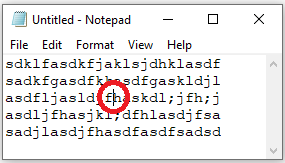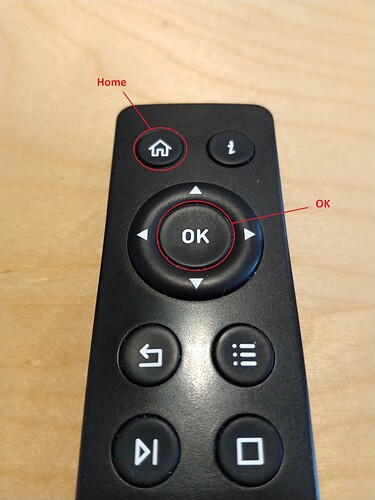See pictures attached to get the remote control LED location and buttons to use:
-
Remove the small USB RF remote receiver from Pi/Vero, keep the Pi/Vero powered.
-
Hold Home and OK button for around 5 seconds until the blue LED starts glowing.
(The blue LED might stop glowing once you release the buttons; that’s OK, the remote control is still in pairing mode.)
-
Plug in the USB receiver to the Pi/Vero and the LED should flash 3 times within some seconds, indicating successful pairing.
-
Just to be sure: Power off the Pi/Vero using the GUI and wait 2 minutes. Turn it back on. The remote should now work.

You can also do some basic tests with the OSMC remote control on Windows (only version 10 tested):
- connect the OSMC USB RF dongle to a Windows system (it should be recognized as USB keyboard mouse)
- open a notepad editor window and write some lines of chars, see picture attached
- place the cursor to the middle of the text
- you can now see reactions on the following buttons:
Home: Jumps to the beginning of the line
OK: Inserts a RETURN
Up/Down/Left/Right: Moves the cursor in the text block
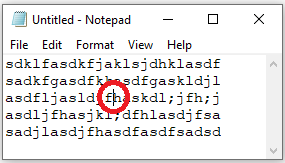
7 Likes
Must admit didn’t realise the USB dongle was the rf receiver. I thought the rf receiver was inside the unit like ir.
Tried harmony remote and via it I was finding lag and repeat issues navigating long file lists.
Using supplied rf as may stick the 4k+ on back of the tv.
2 Likes
Is it possible to pair a new OSMC remote with a USB Receiver from another OSMC remote on LibreELEC/Linux?
My old OSMC remote started having issues because the plastic case is cracking in places so button presses are not always registered. I ordered a used OSMC remote on ebay but they didn’t send USB receiver. I am asking them for a refund, but trying to see if I can still salvage the situation.
Trying the button press combo lights up the new remote, but plugging the old USB reciever into my LibreELEC HTPC doesn’t actually complete the pairing process.
Thank you!
UPDATE
I was able to pair my new remote with old USB Reciever on my Linux desktop, and moving the USB receiver to my LibreELEC HTPC worked as expected. I didn’t need to unplug the USB stick at all, just leaving it plugged in the whole time actually worked instead.
Thanks for letting me know about the HOME + OK button combo!
BTW I’m definitely willing to buy a new OSMC remote from Europe (I’ve bought a new one before) but I like to be environmentally friend and use others unneeded junk first if possible.
Thanks!
There have now been five revisions of the OSMC RF remote control. Most of the remotes will not pair with a mismatched receiver. If you happen to pair one of the mismatched combo’s that will allow that to happen, the mappings will not actually be the same in OSMC or LibreELEC as the system level remapping we have in place will not be fully correct. If everything is working as expected than likely you just happened to get a remote that was already the same revision as what you had.
Oh, thanks for the info. Everything seems to be working so maybe I was lucky.
I definitely have had the previous version before (with rewind + FF) but that is now installed in my parent’s LibreELEC system. And also now 2 remotes with the volume buttons.
1 Like